Hey Champs! Follow this step-by-step tutorial to connect your Social Account with Social Champ.
- First, log in, and you will be directed to our main dashboard. Click the plus icon on the left panel to add a social account.
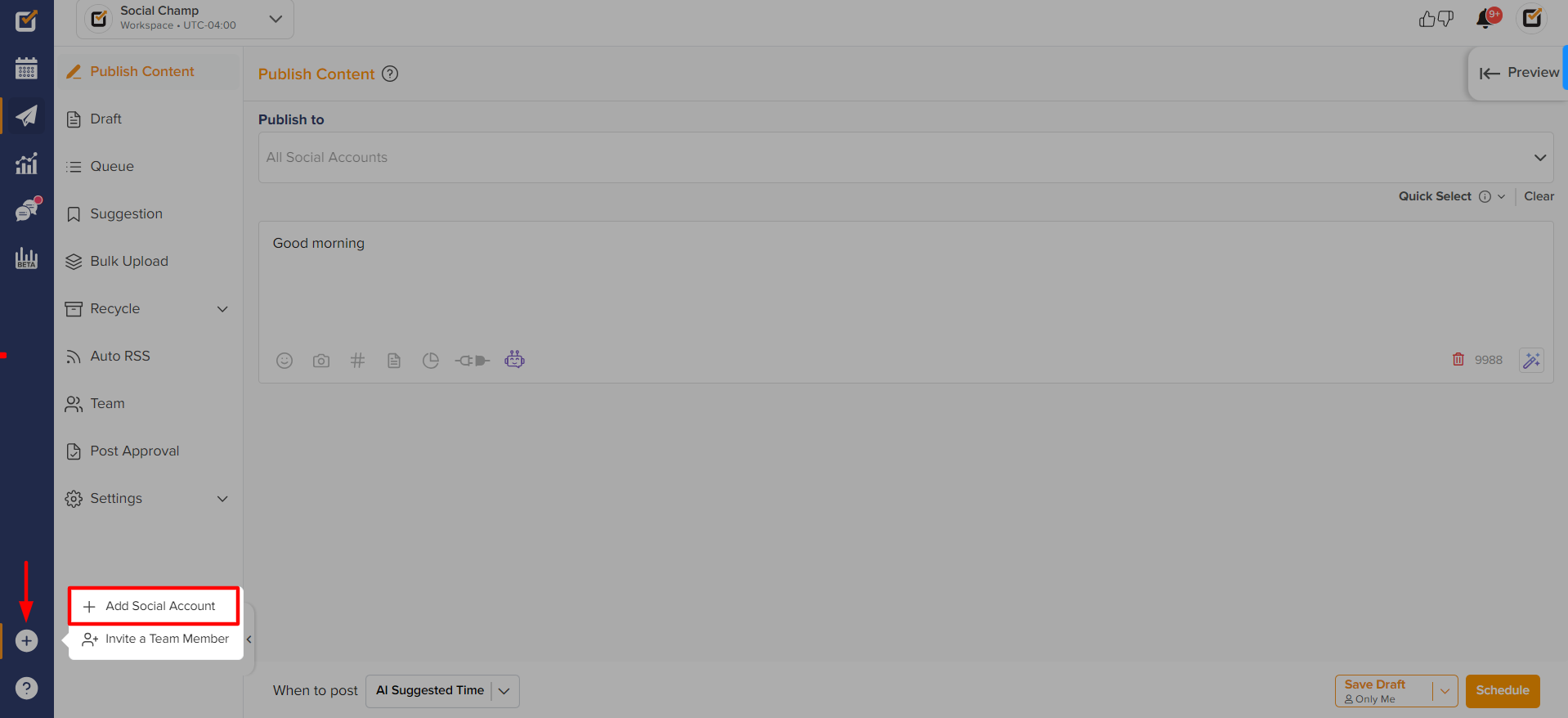
- Then add the social accounts you want to add. Social Champ offers integration of Facebook, Instagram, YouTube, TikTok, LinkedIn, Pinterest, Twitter, Google Business Profile, Mastodon and Bluesky.
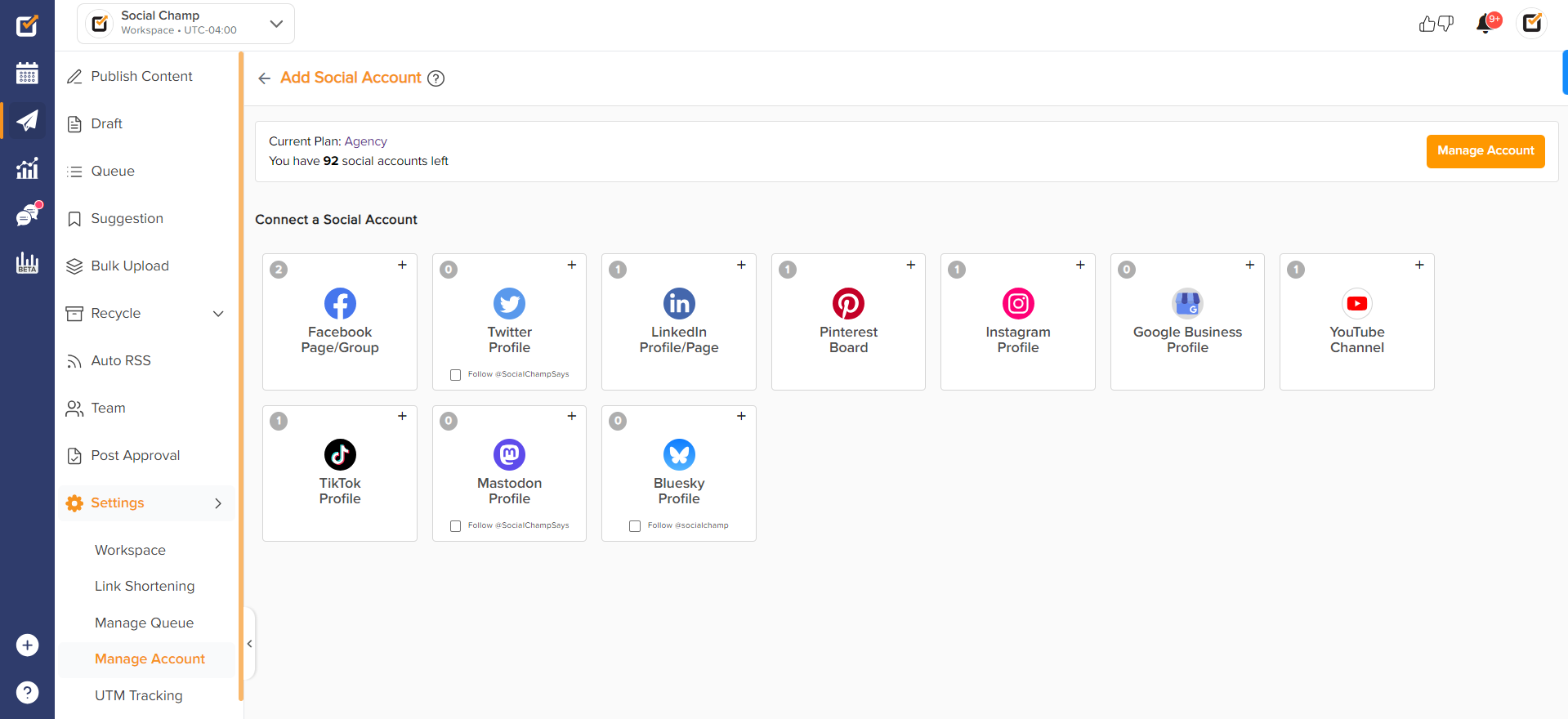
- To add a Facebook Page, click ‘Facebook’ and then choose the Facebook Page option.
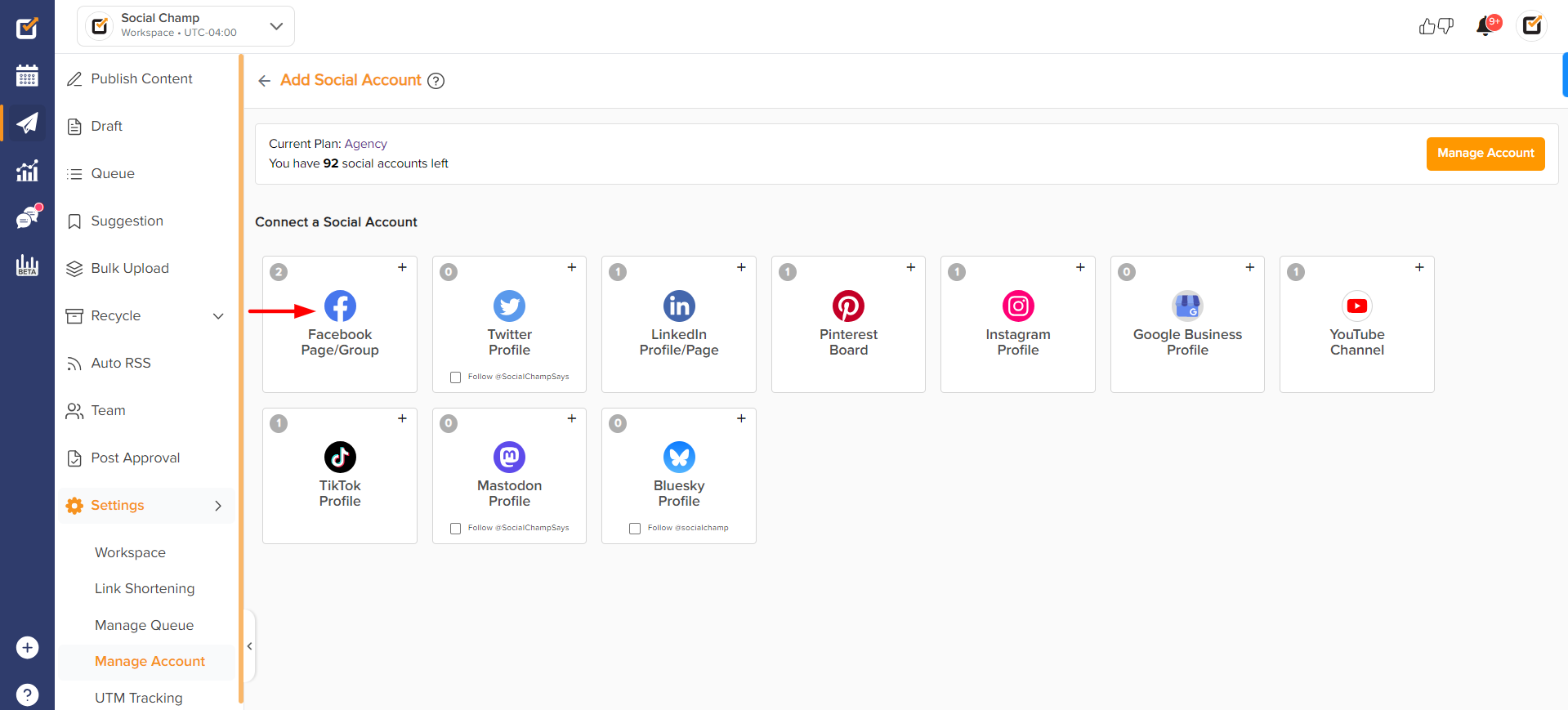
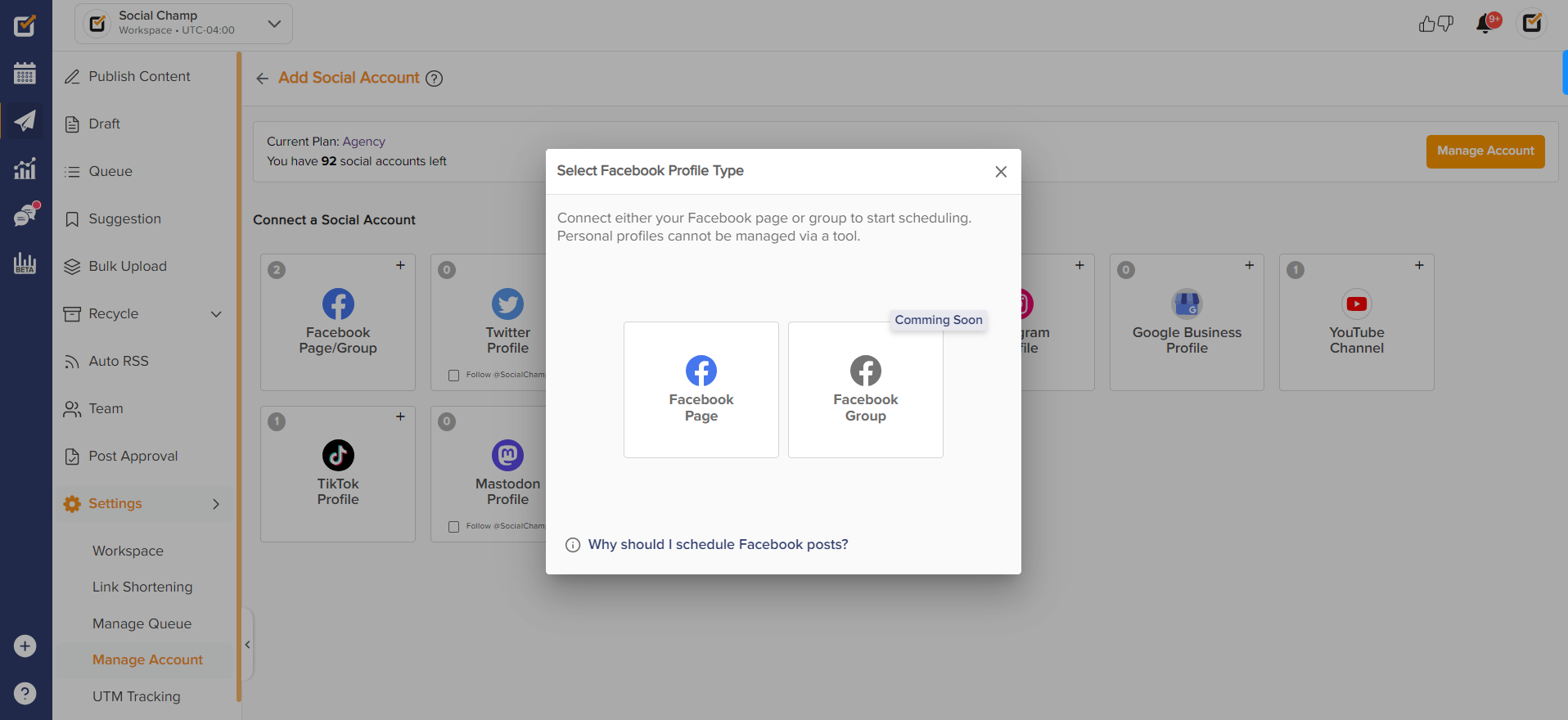
- Next, you will be asked to add your credentials to log in.
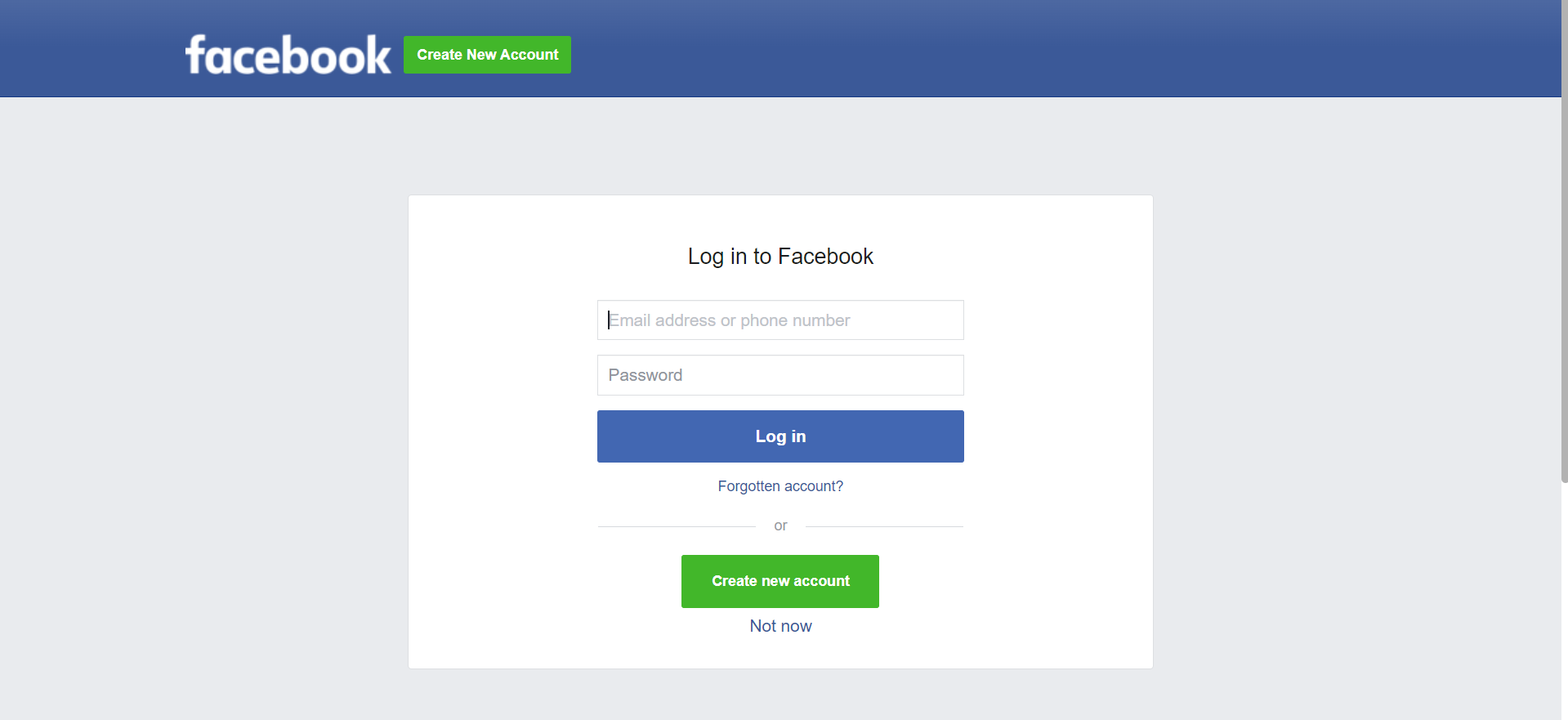
- Once done, you will be redirected to Social Champ to select from your current Facebook Pages to be connected.
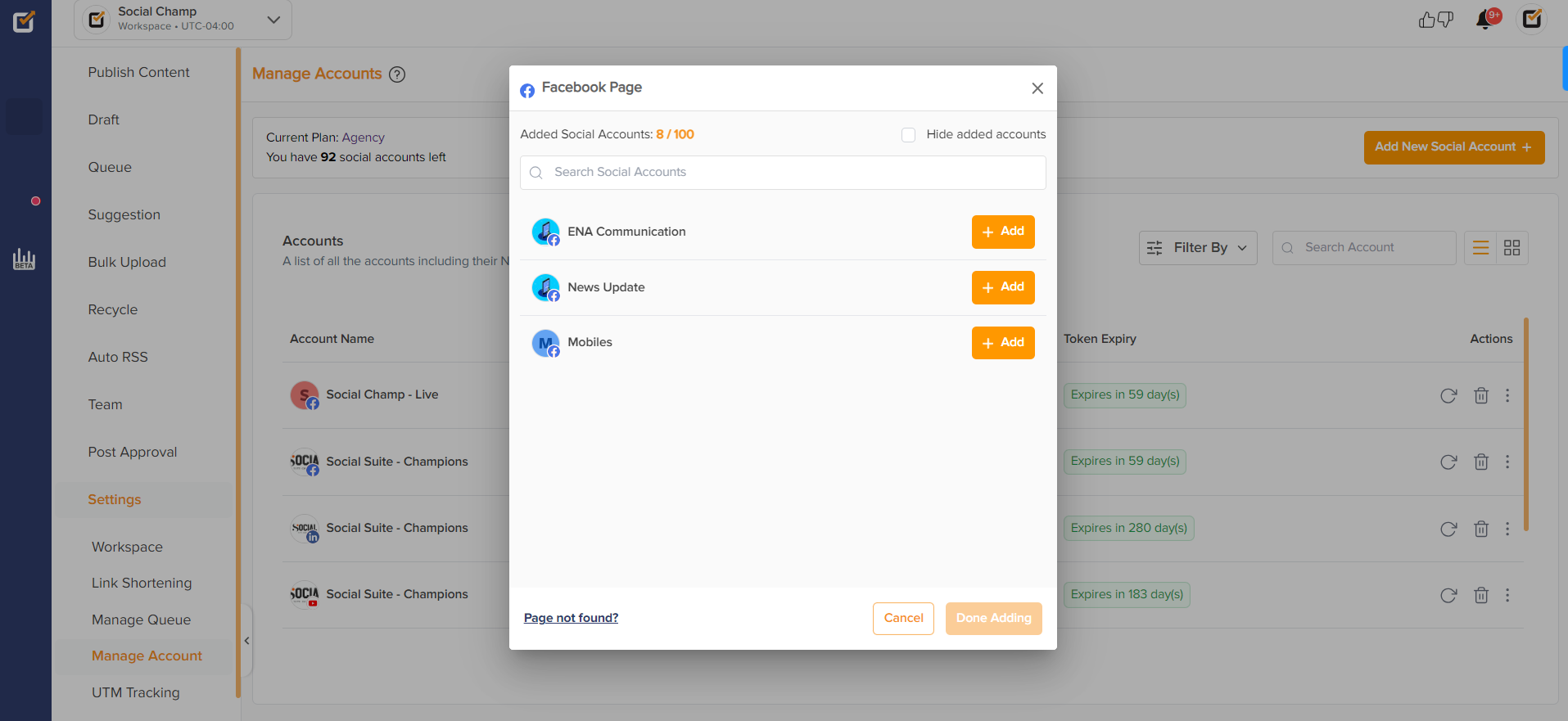
Tadaa! You have successfully added your pages and other profiles. Start scheduling your newly connected social accounts.
Happy posting, Champs!
Was this helpful?
Thanks for your feedback!

