Hey Champ! Ready to start scheduling your YouTube videos and Shorts like a pro? Let’s get your channel synced with Social Champ in just a few quick steps. No tech headaches—just plug, play, and post!
- Log in to Social Champ: As soon as you’re in, you’ll land on the Content Dashboard.
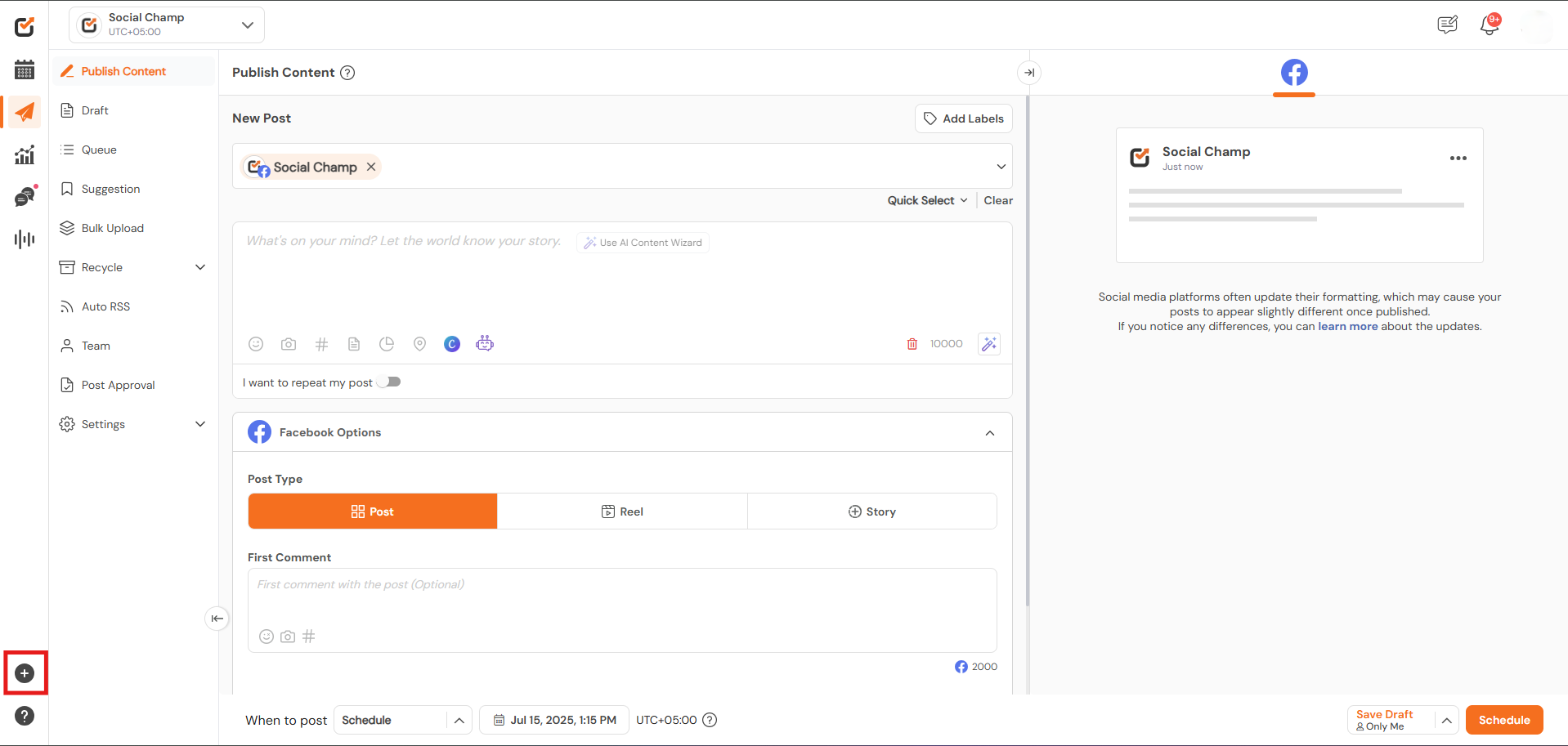
- Hit the ➕ Button: Look at the blue sidebar on the left and click the ‘+’ icon → Select ‘Add Social Account’.
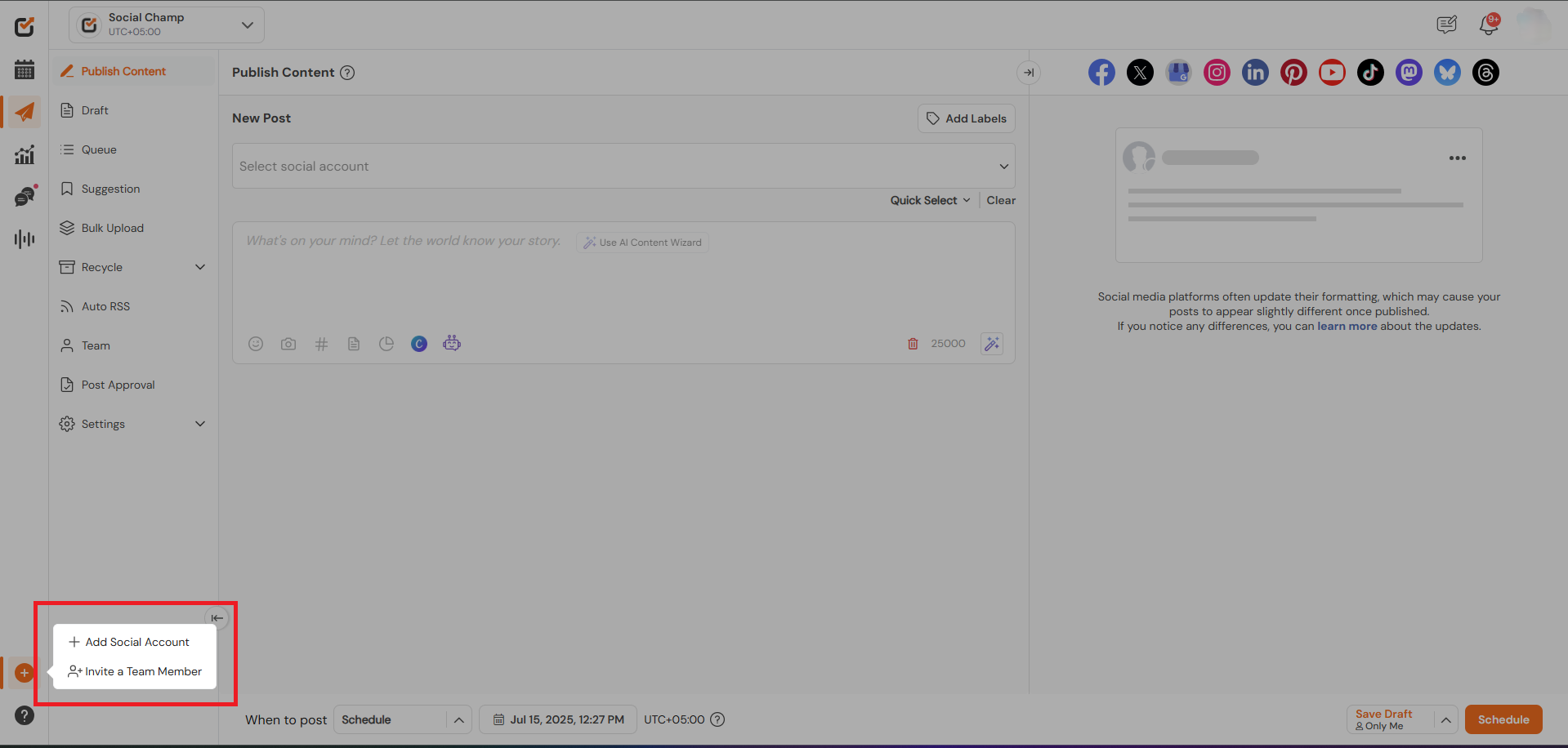
- Choose YouTube: Click on YouTube from the list of platforms.
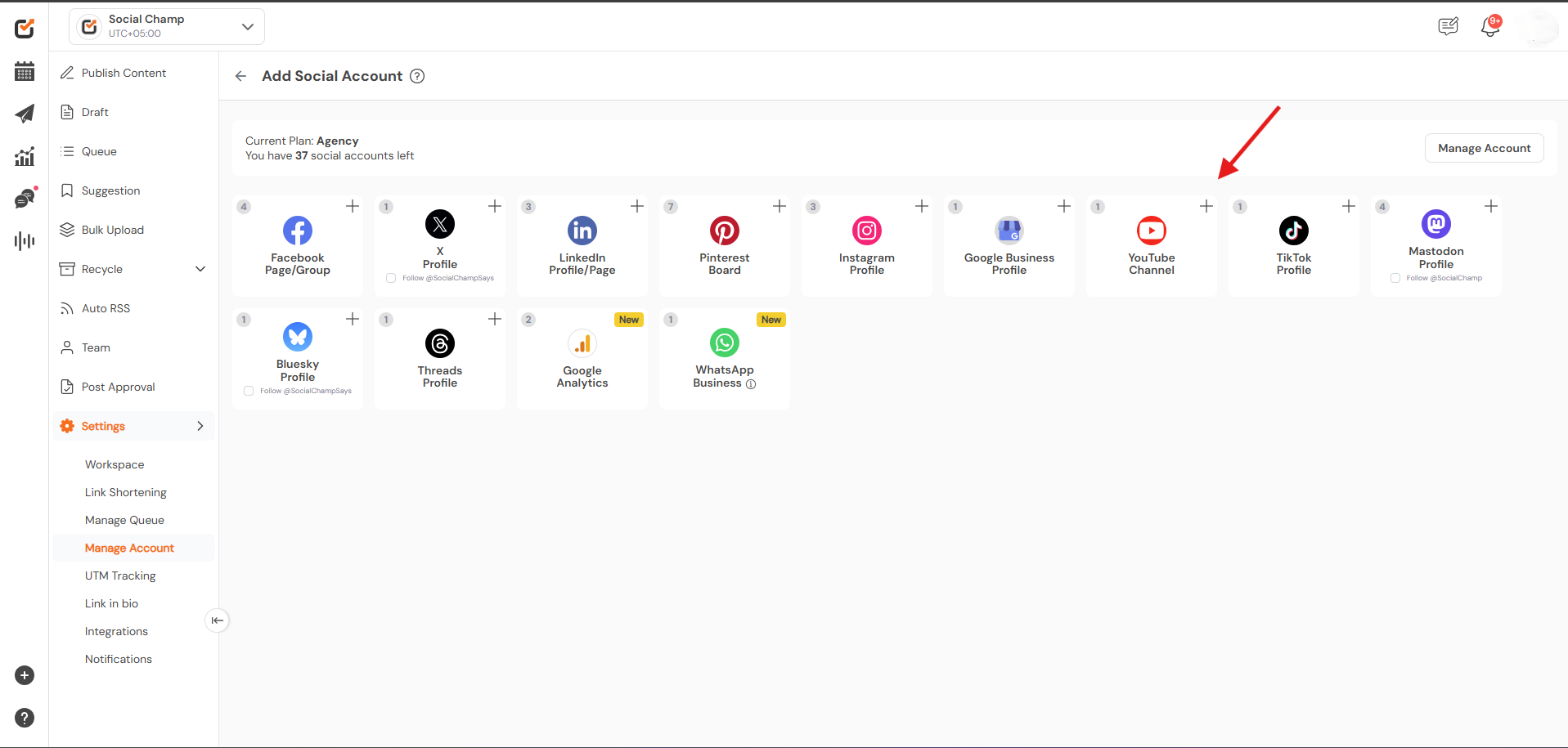
- Sign In with Google: A pop-up will appear. Log in using the Google account that manages your YouTube channel.
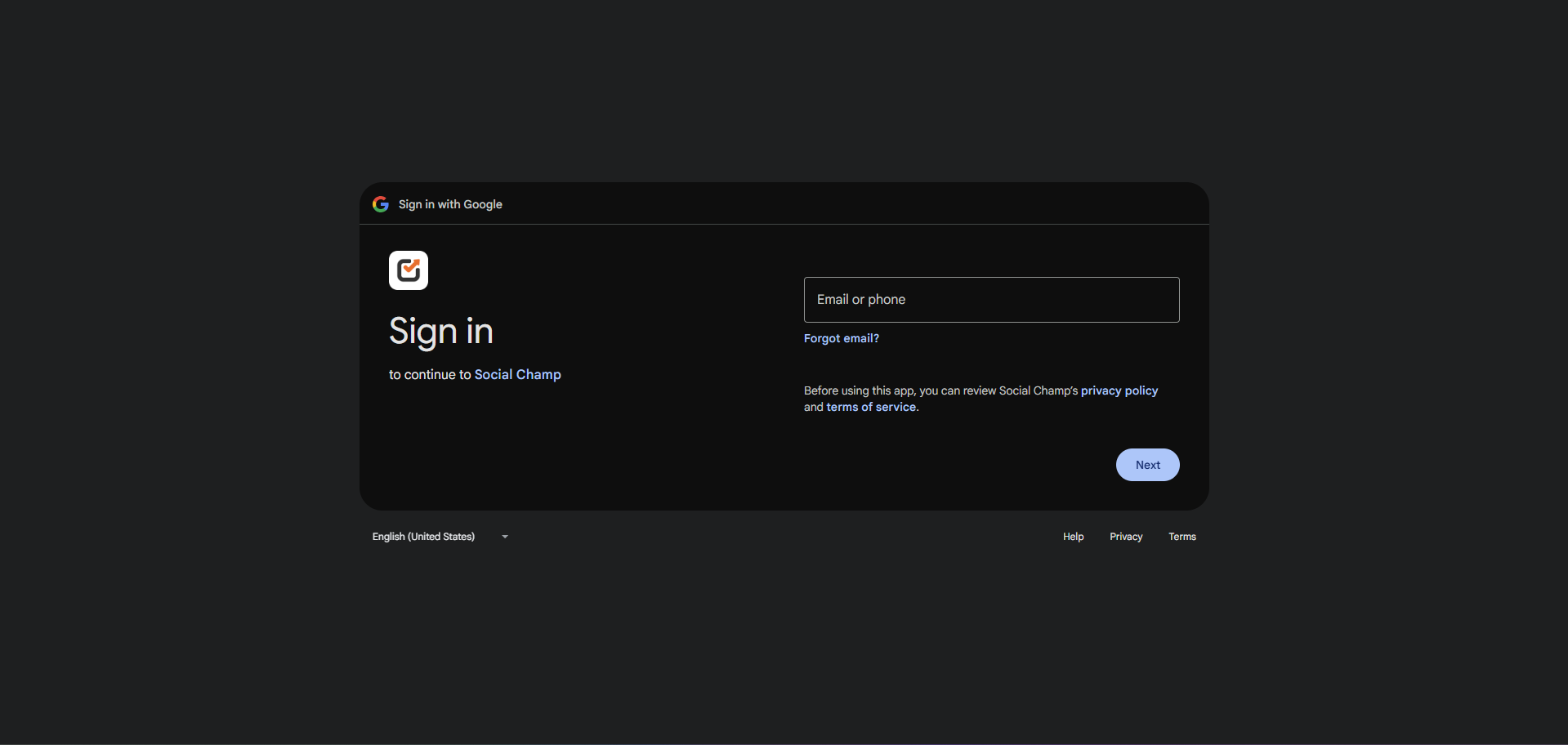
- Give Permission: Social Champ will ask for a few permissions. Go ahead and accept them so we can post on your behalf.
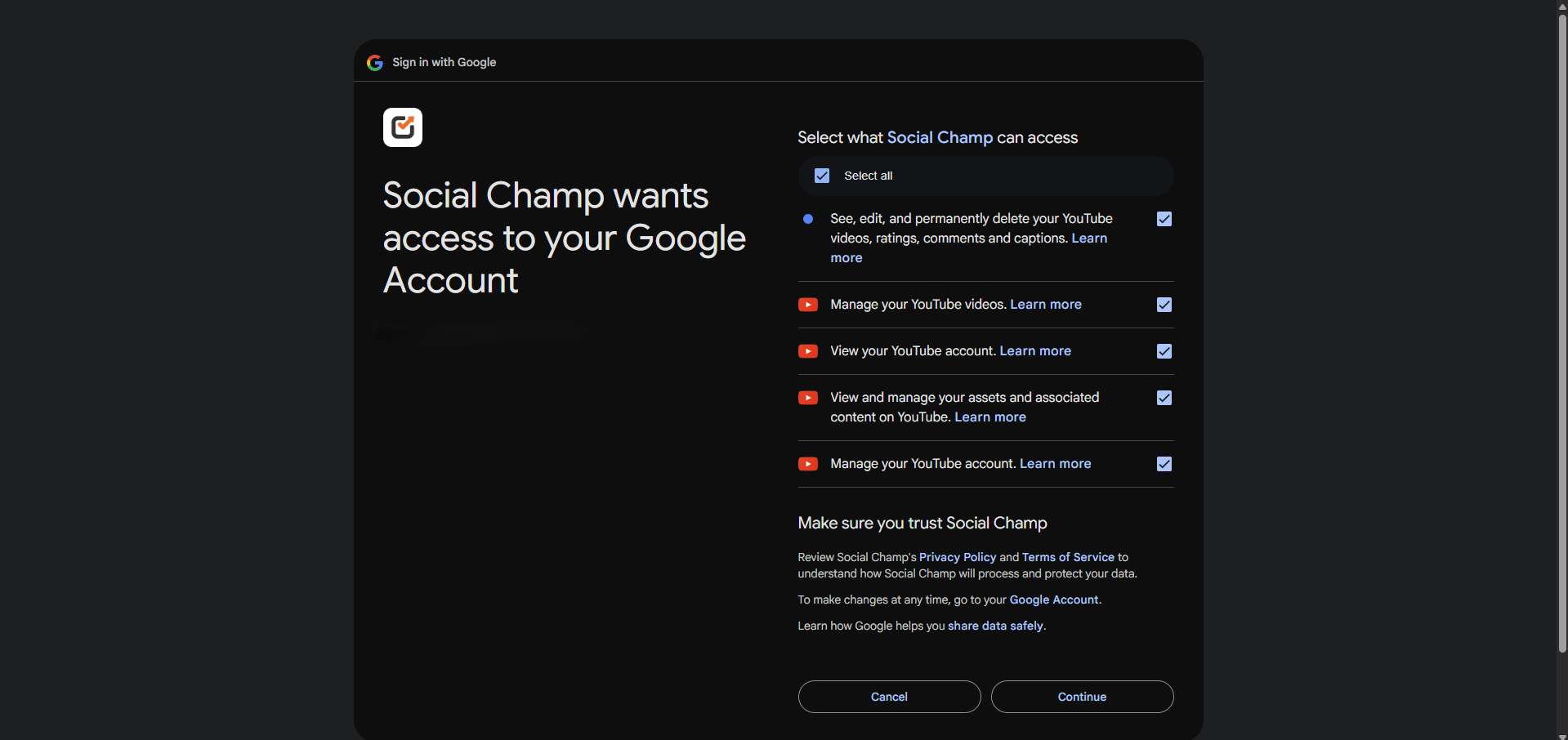
- Select Your Channel: Pick the correct YouTube channel from the list. Then click ‘Done Adding’.Your YouTube channel is now connected to Social Champ. Time to start scheduling those videos and Shorts.
Get the Support You Need
Having trouble connecting your Mastodon account? Got a question about publishing or scheduling? We’re here to support you every step of the way. Simply email us at Support@socialchamp.io, and we’ll get back to you.
Was this helpful?
Thanks for your feedback!
