Hello Champs! Welcome to our comprehensive guide on how to leverage Social Champ’s Engage feature to elevate your social media engagement. The Engage feature brings all your social media comments, messages, and reviews into one unified inbox, making it easy to manage conversations effectively.
Let’s get started. 😊
Access the Engage Inbox
- First, log in to your Social Champ account. You will be directed to our main dashboard.
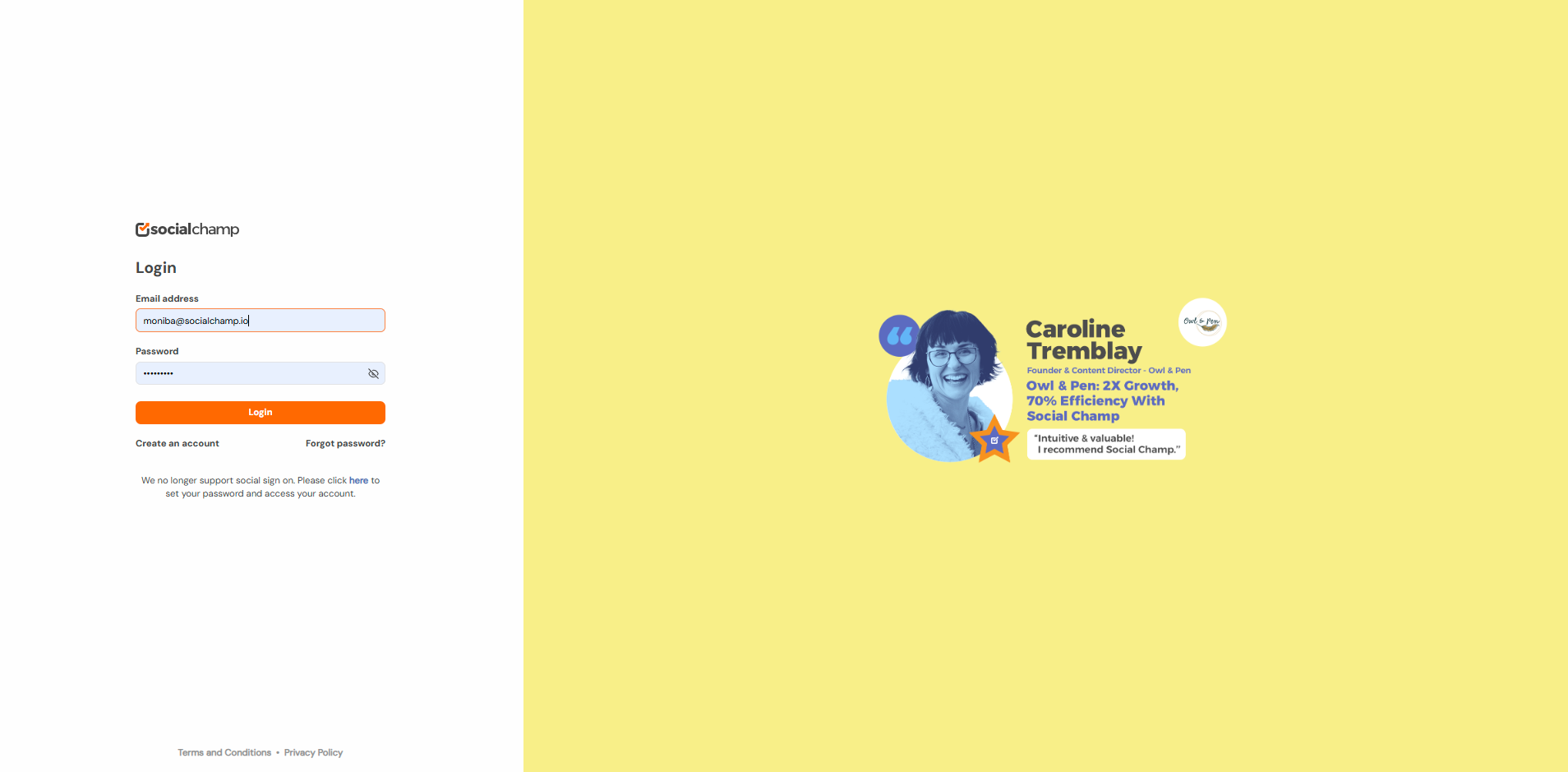
- Click the Engage icon on the left panel.
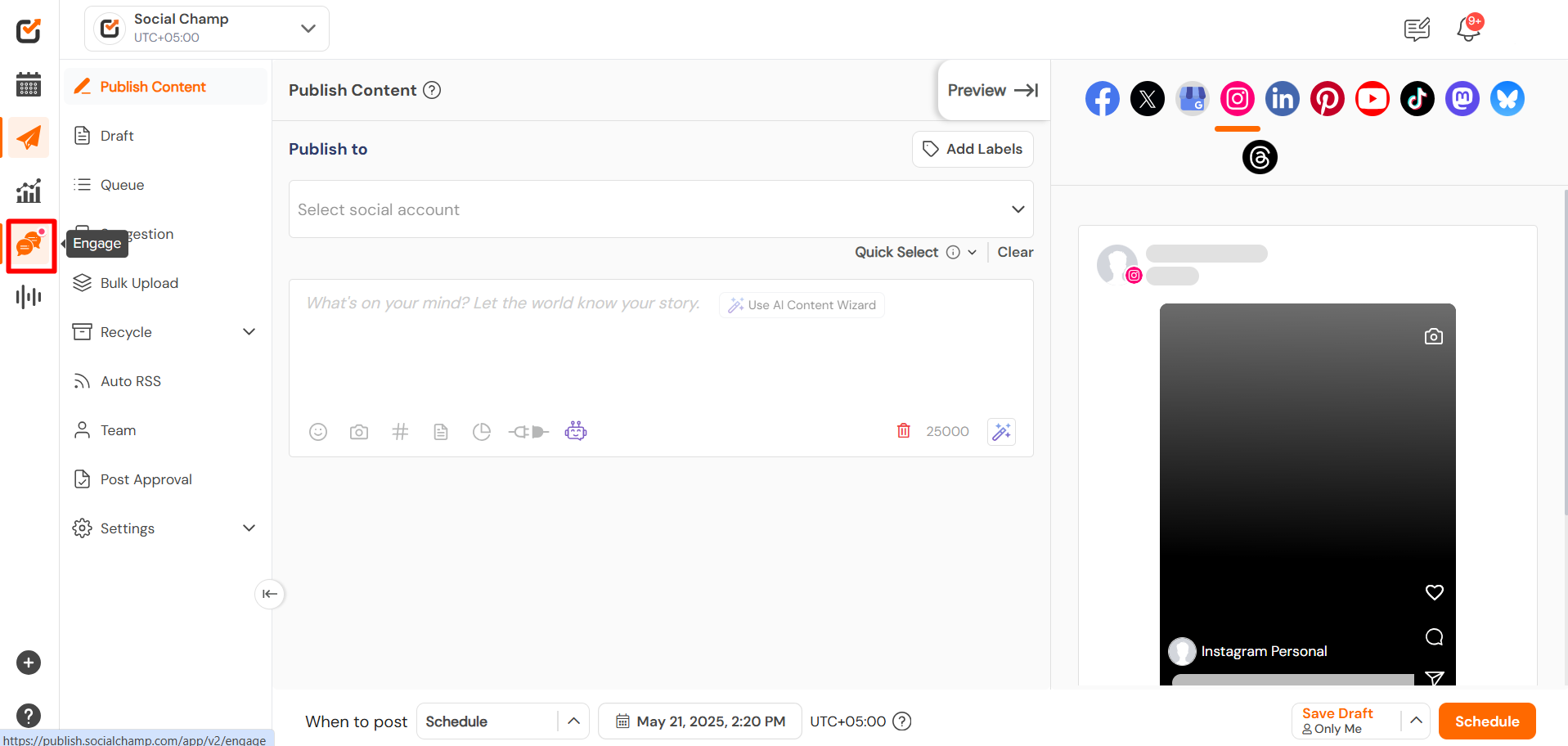
Manage Your Conversations
- Select or search any of your added social media accounts in the Engage window. You will see all the comments, messages, and reviews for that profile in one place.
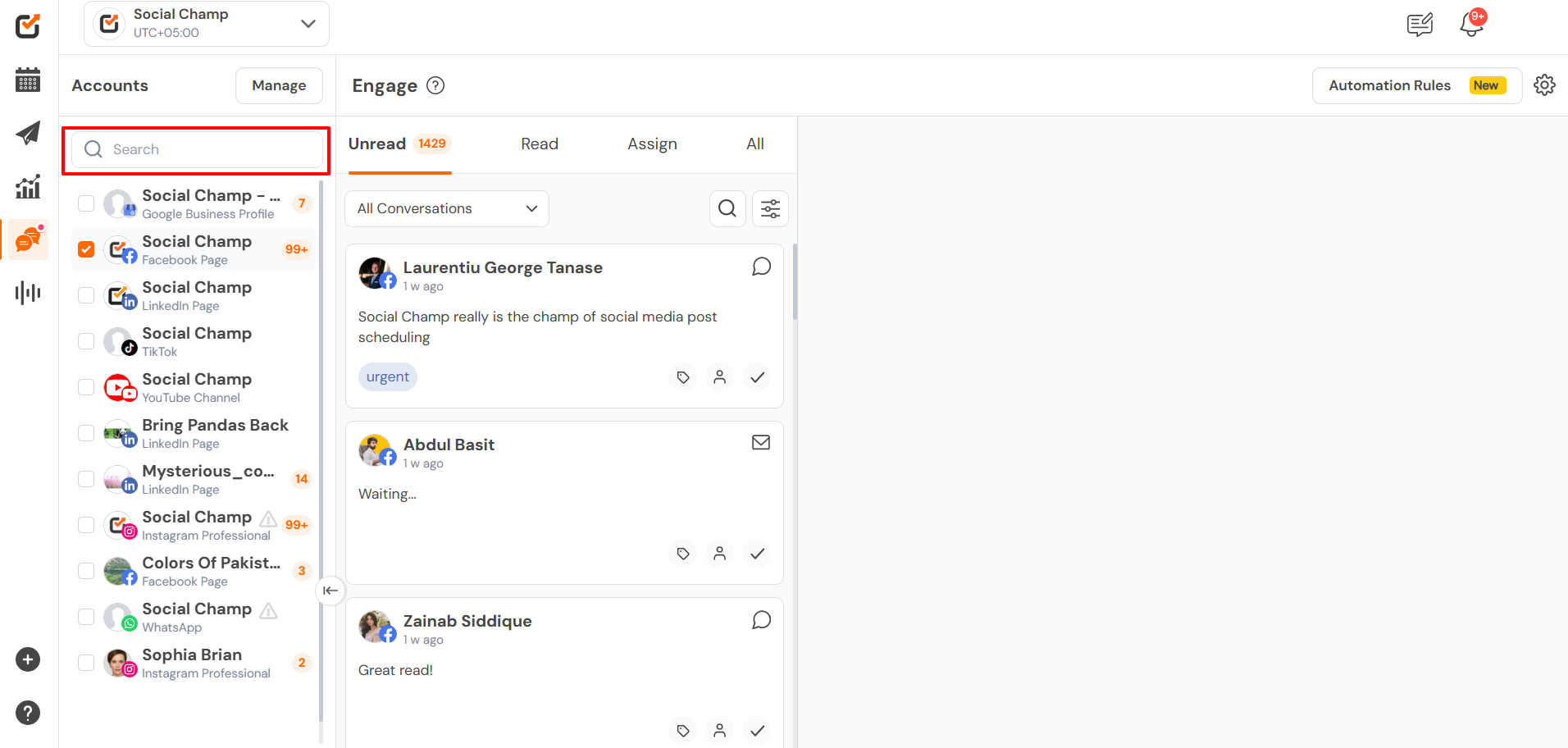
- You can filter the view to see only comments, conversations (direct messages), reviews, or ad comments. Selecting a filter like “Comments” will show only comments, allowing you to respond easily.
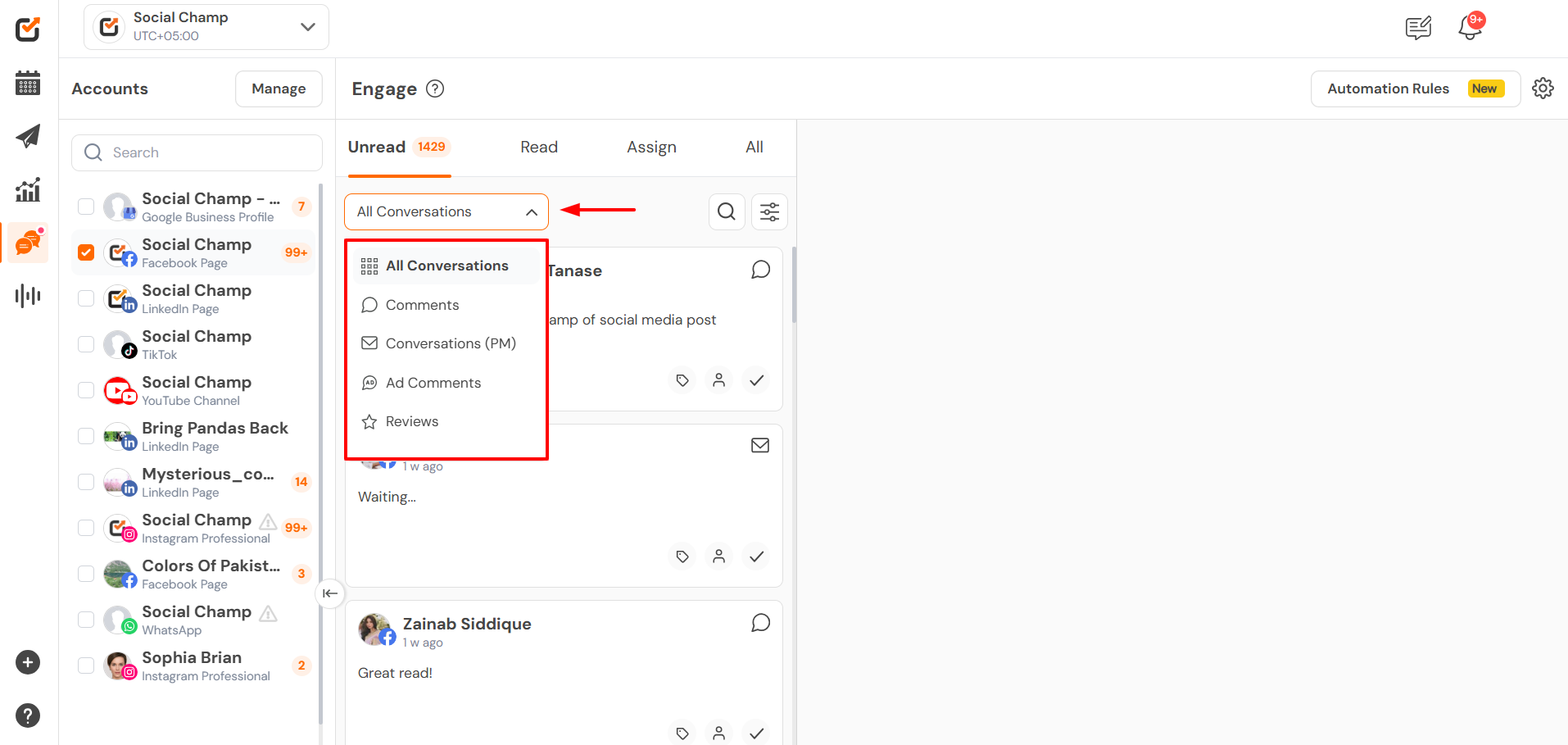
- Clicking on the message/comment will give you a preview on right hand side where you can write the reply, using the ,saved replies, emojis etc.
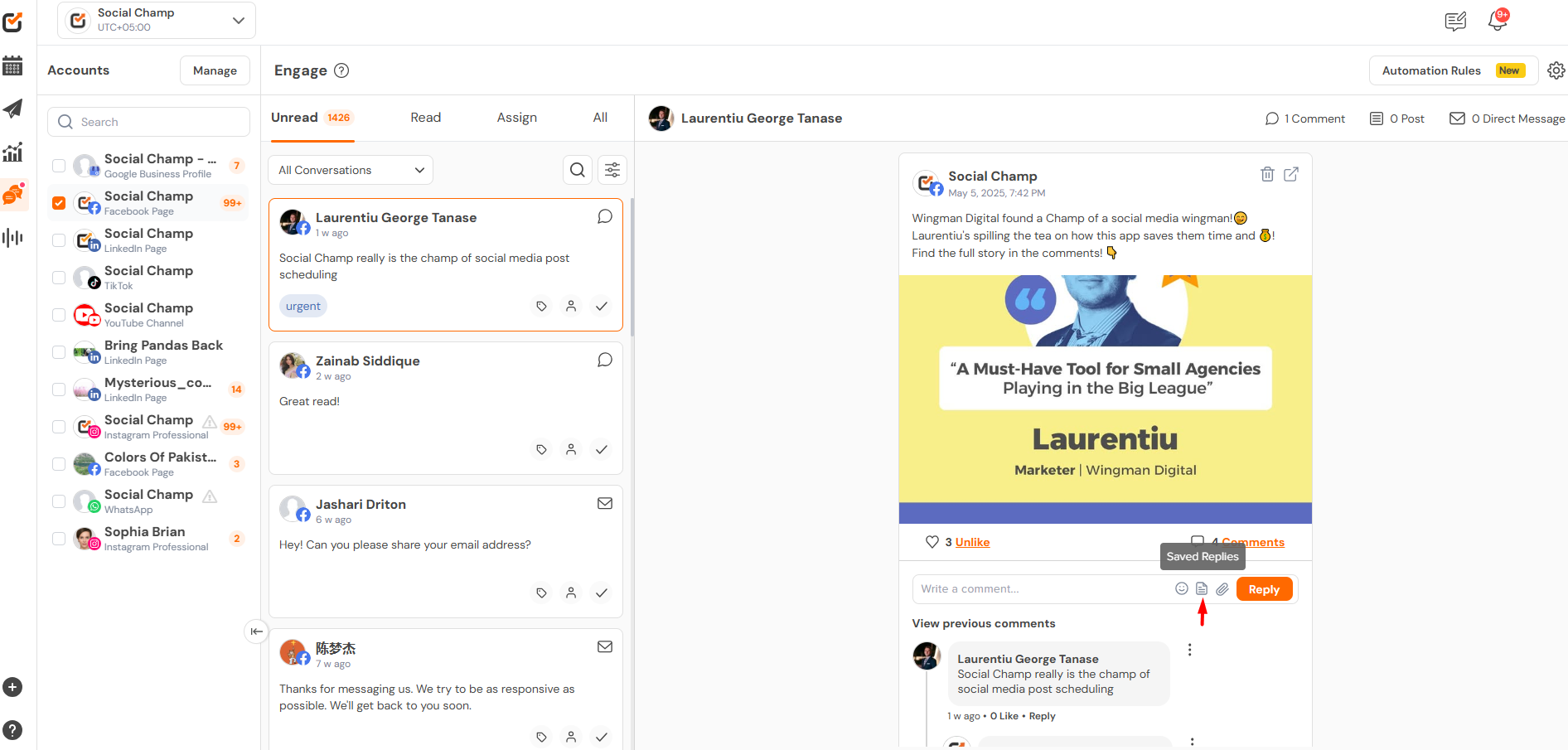
Utilize Saved Replies and Create Labels
- You can save your frequently used responses as “Saved Replies” to speed up your communication and creating labels will help you in organizing the chats.
- Click the Setting icon in the top right corner of the Engage feature. Here you can select Replies for saving the replies or labels – for creating the new labels.
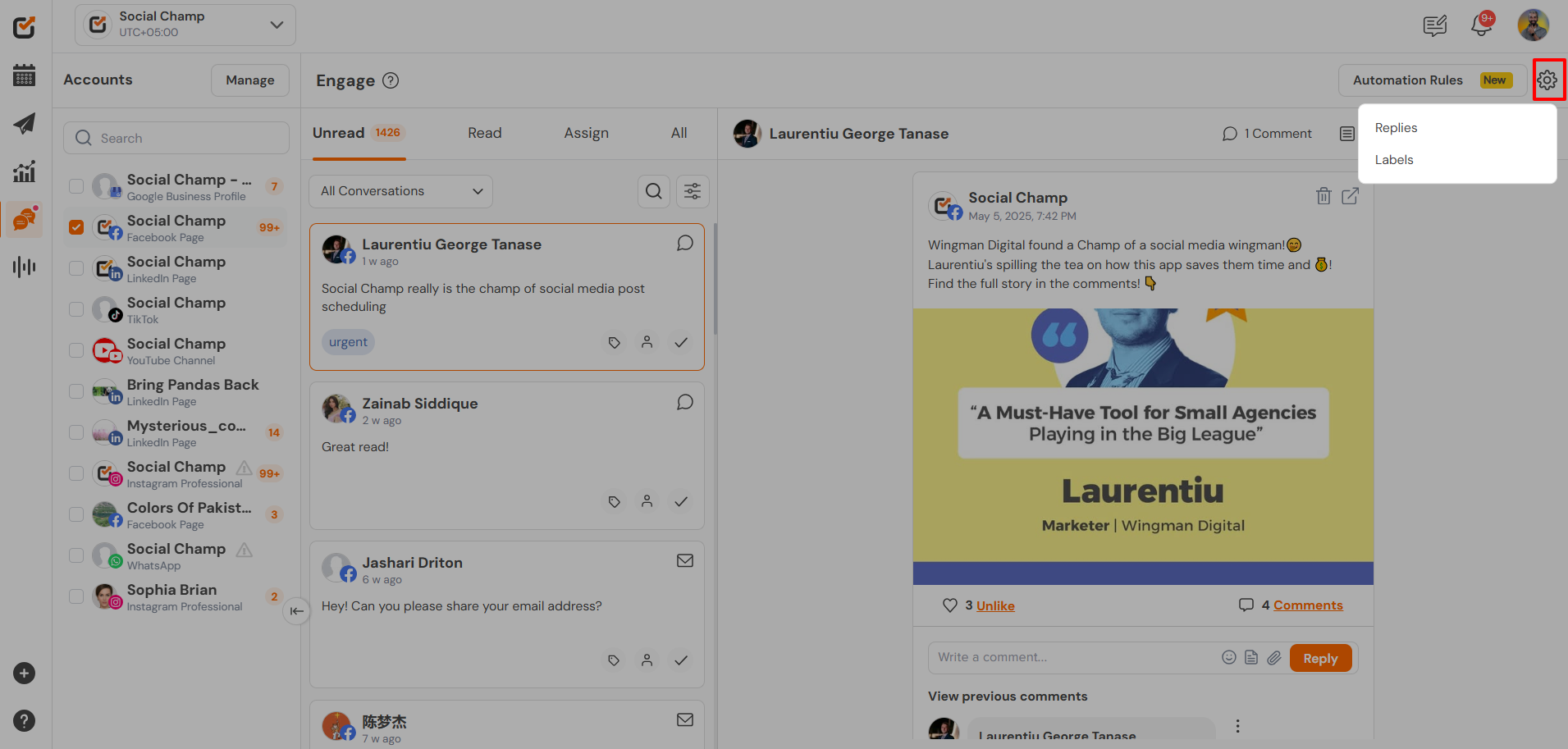
- Click on the Replies option.
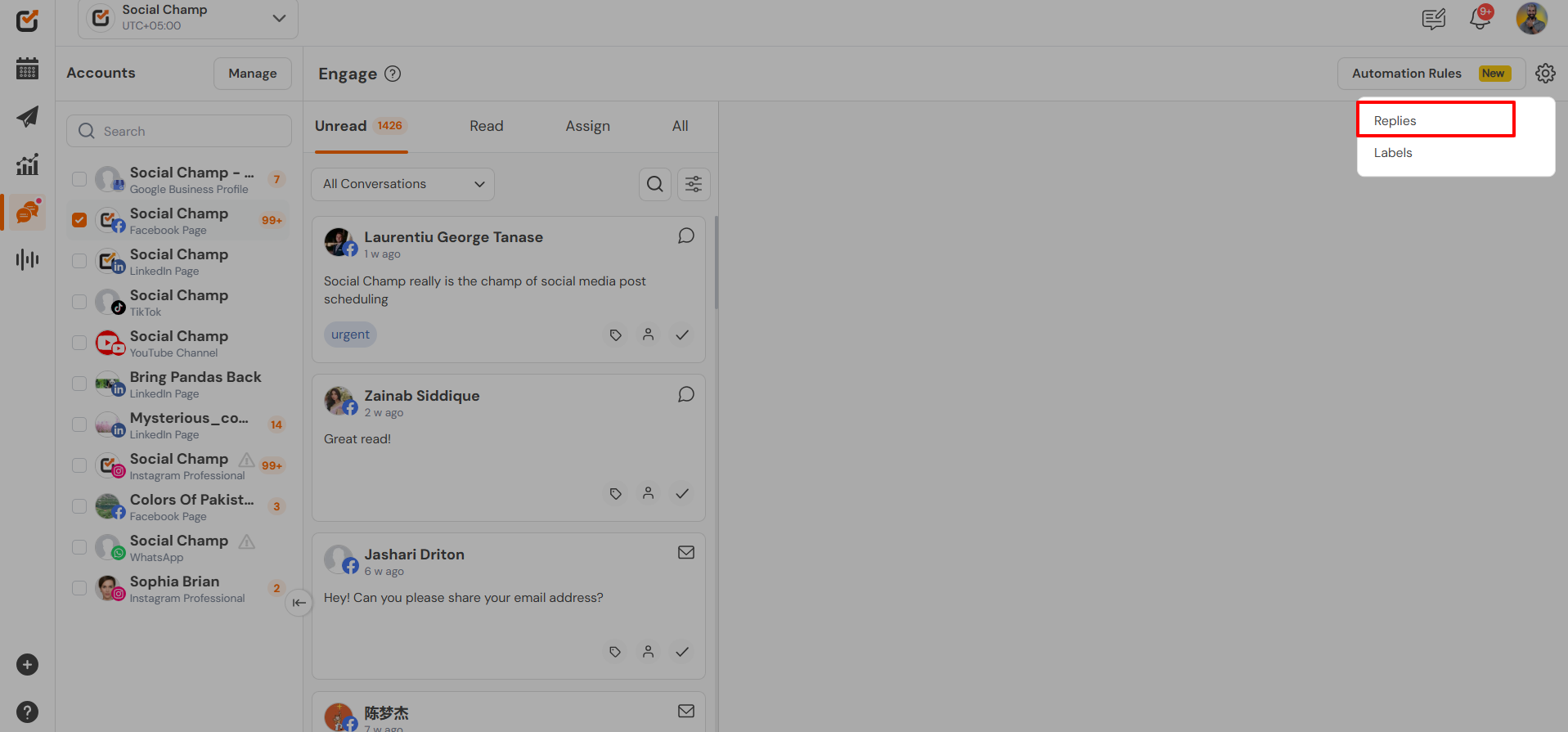
- On the Saved Replies page, click the ”ADD SAVED REPLY” button to create a new saved response. These pre-written messages help you respond faster and more efficiently.
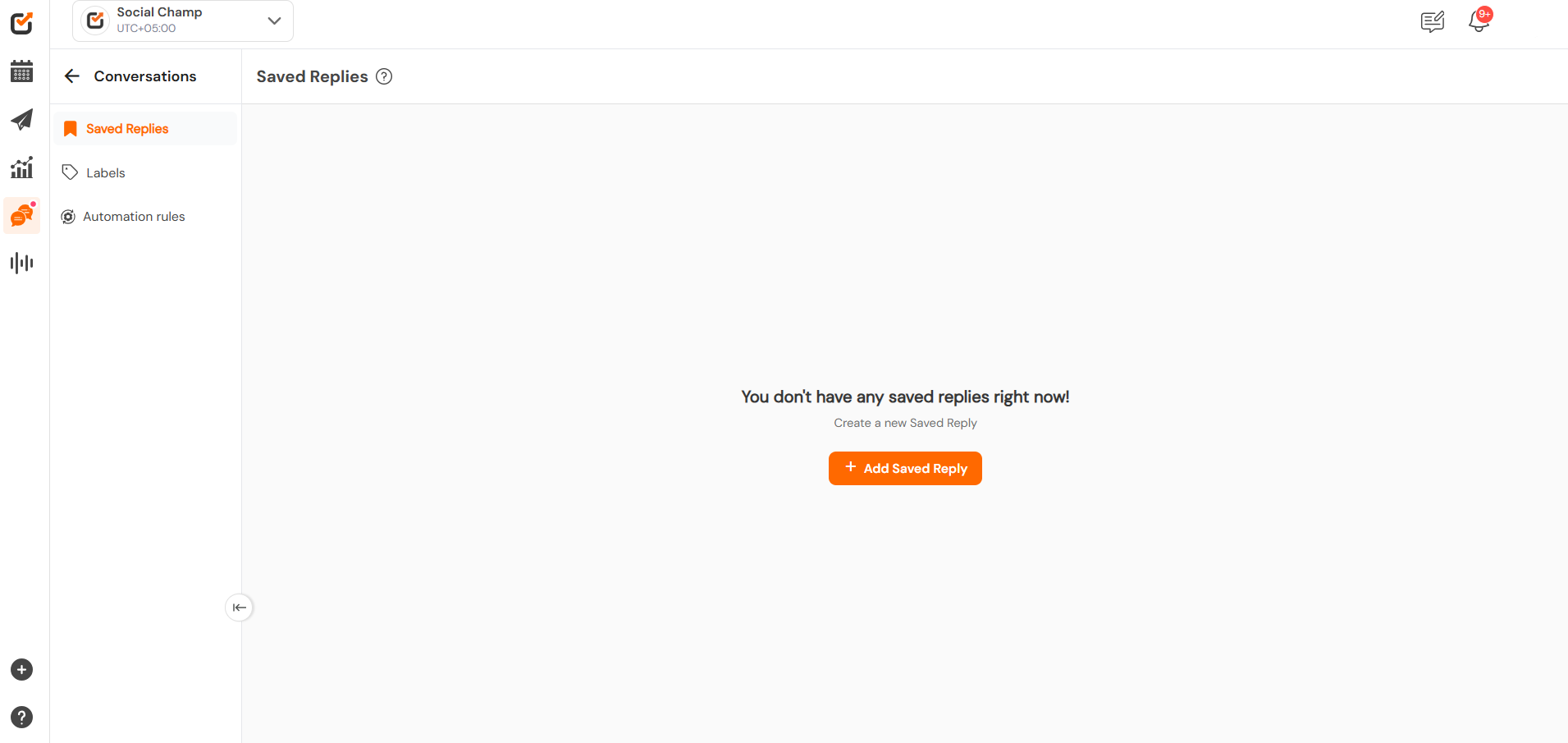
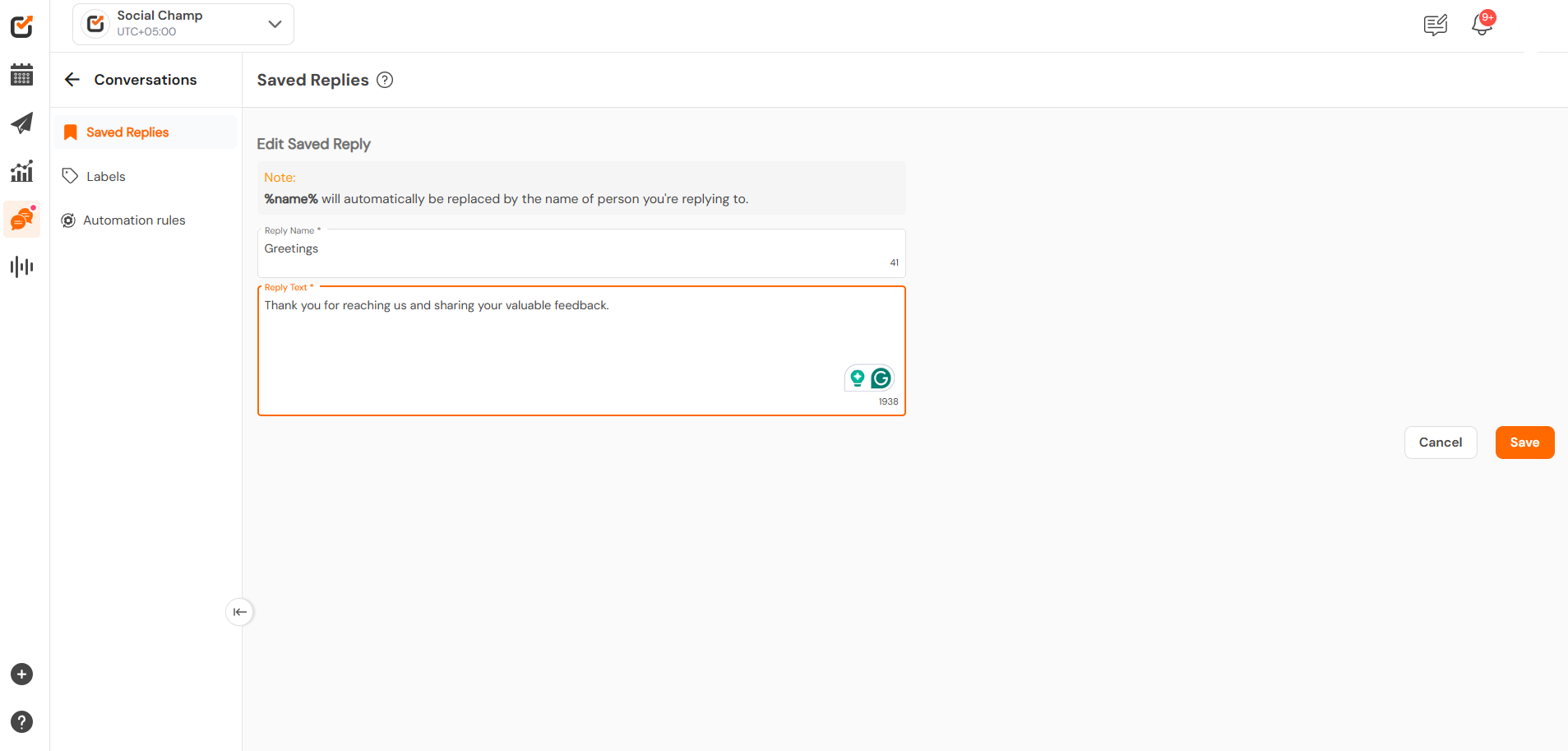
- Access the labels tab and create a new label that can be used to organize your chats.
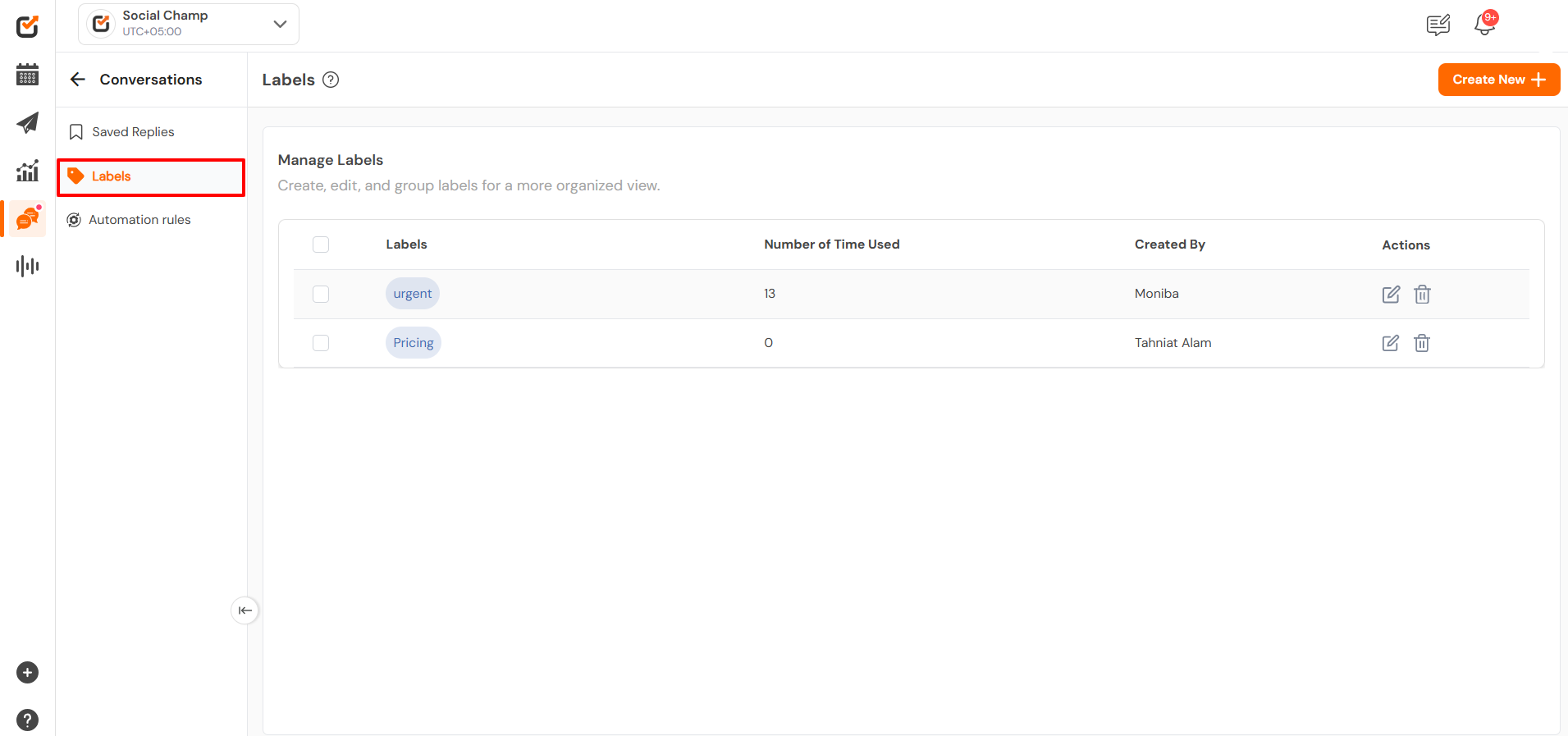
- Social Champ offers the Automation Rules feature within Engage, designed to help you effectively manage and categorize incoming messages, comments, and reviews. To get a detailed idea of it click here.
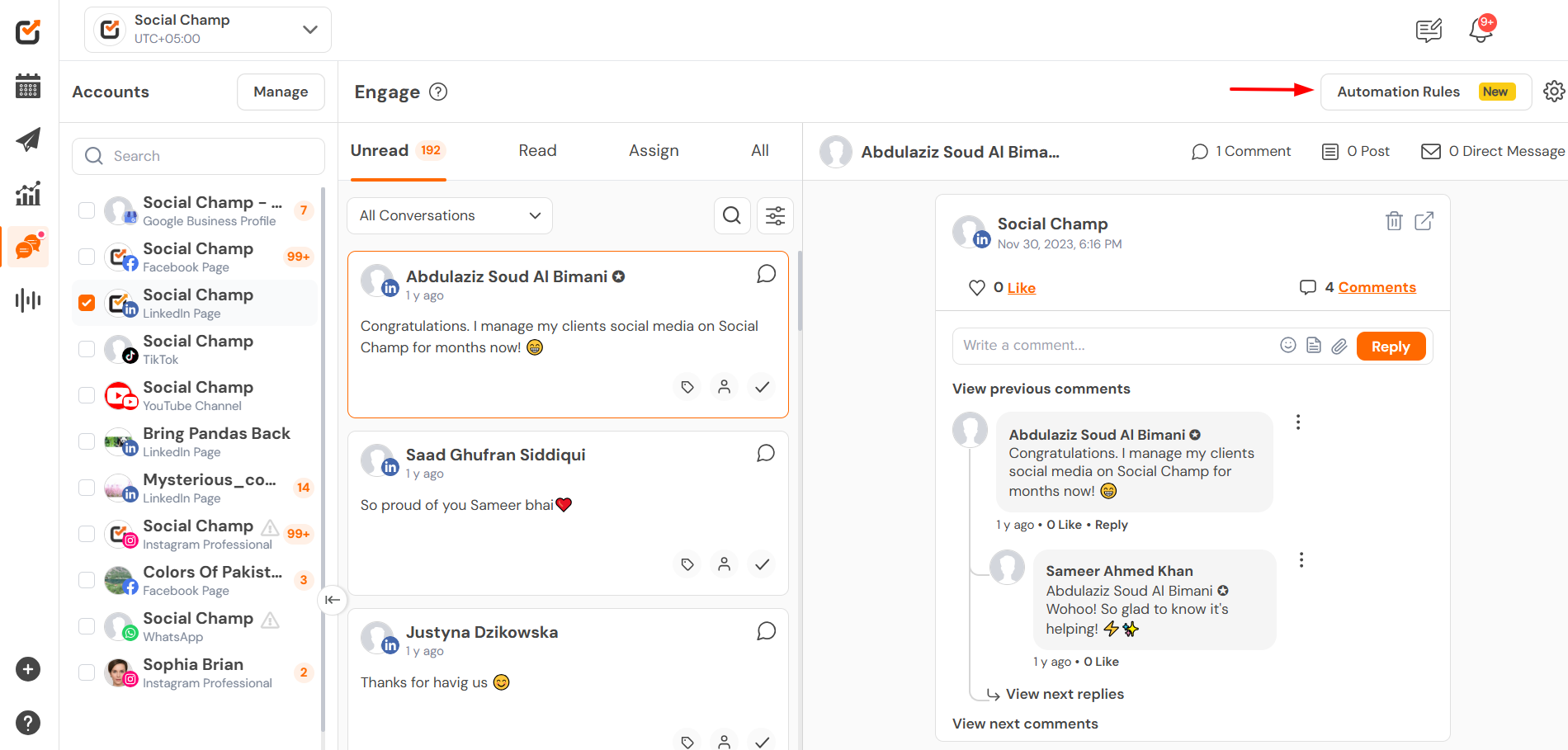
Organize and Filter Conversations
- From the bottom of a message or comment, you can mark it as read, assign it to a specific team member, assign a label to the chat.
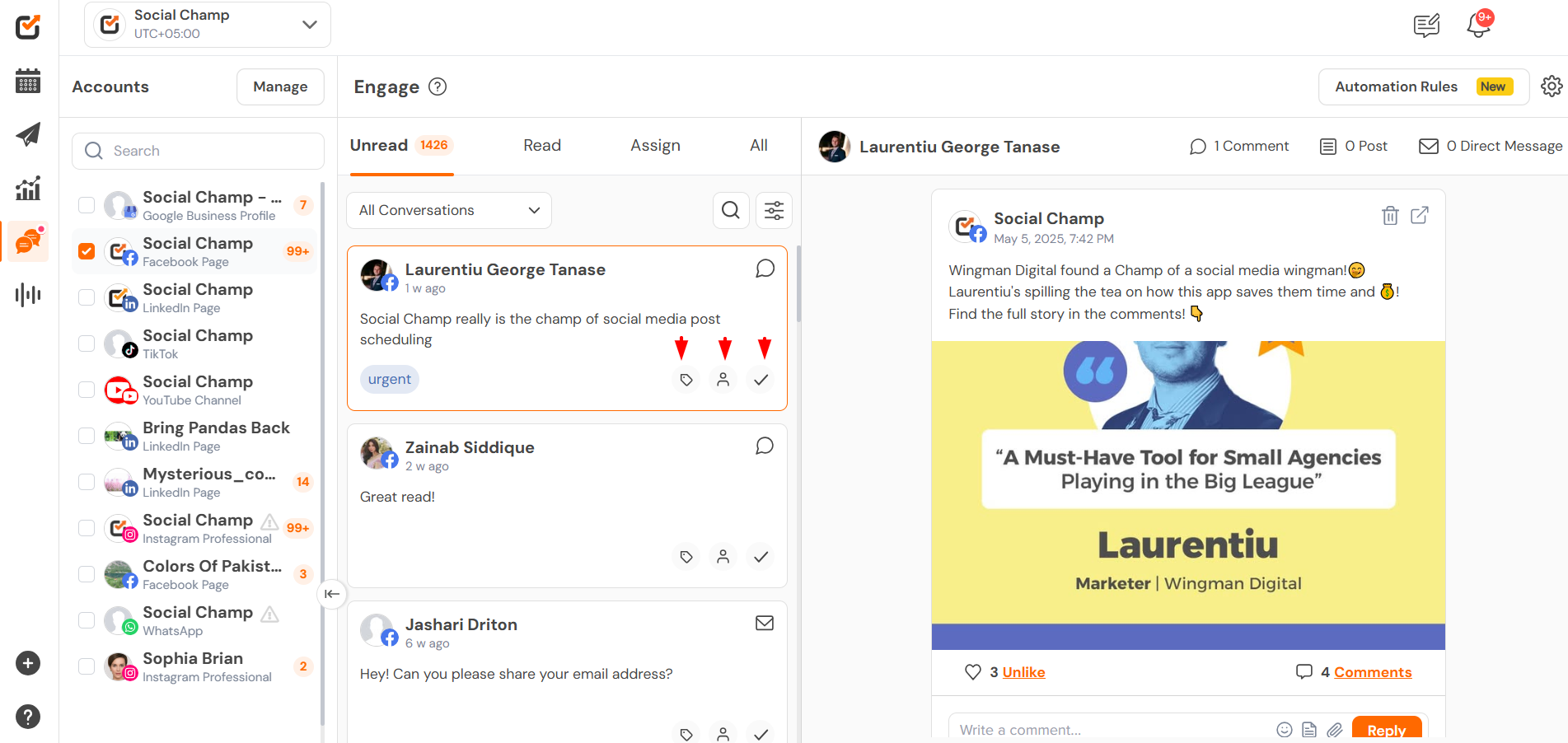
- You can filter conversations based on their status: Unread, Read, Assigned, and All.
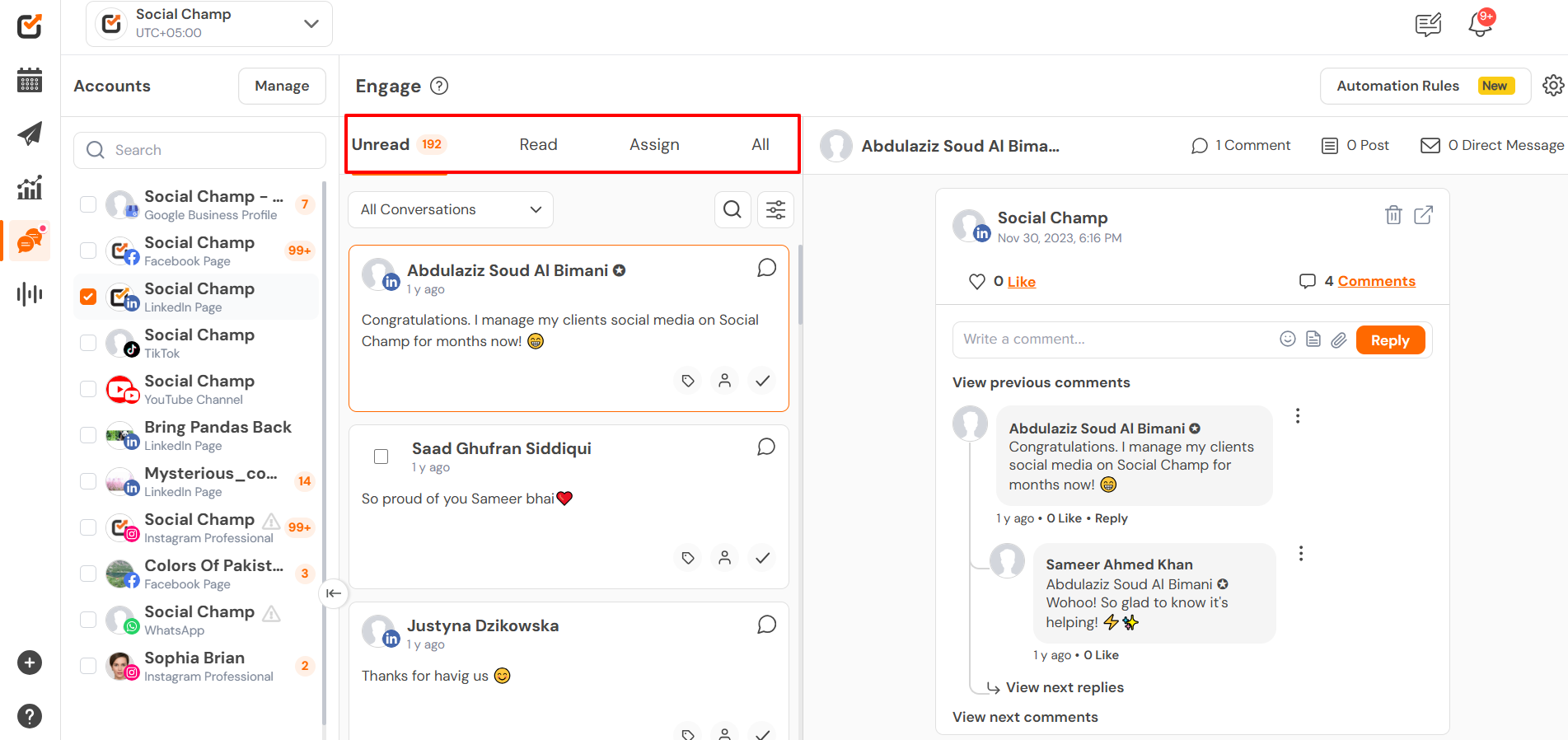
- Further filters can be applied to view messages as per the assigned or label chats.
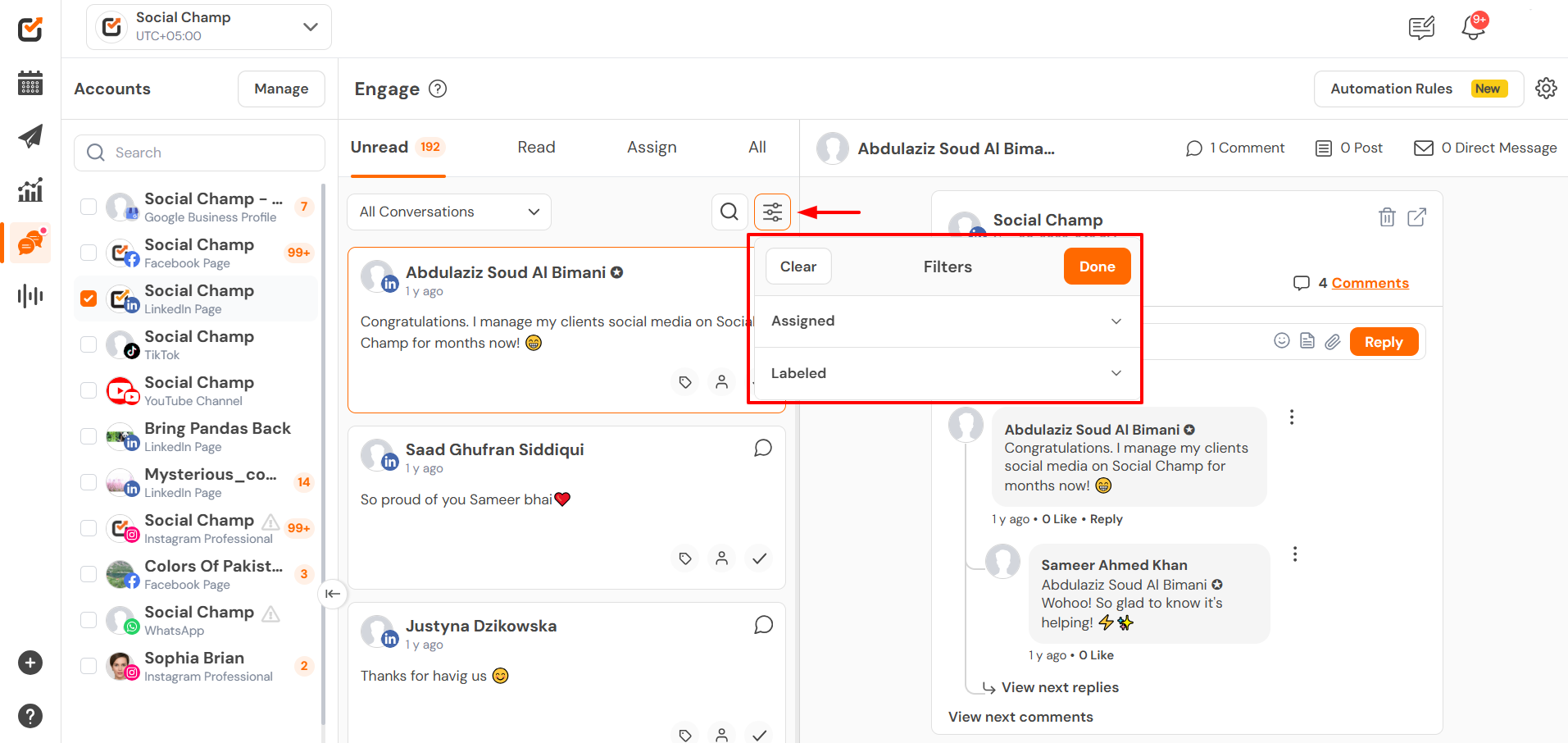
- Additionally, you can search for specific keywords within your messages, comments, and reviews.
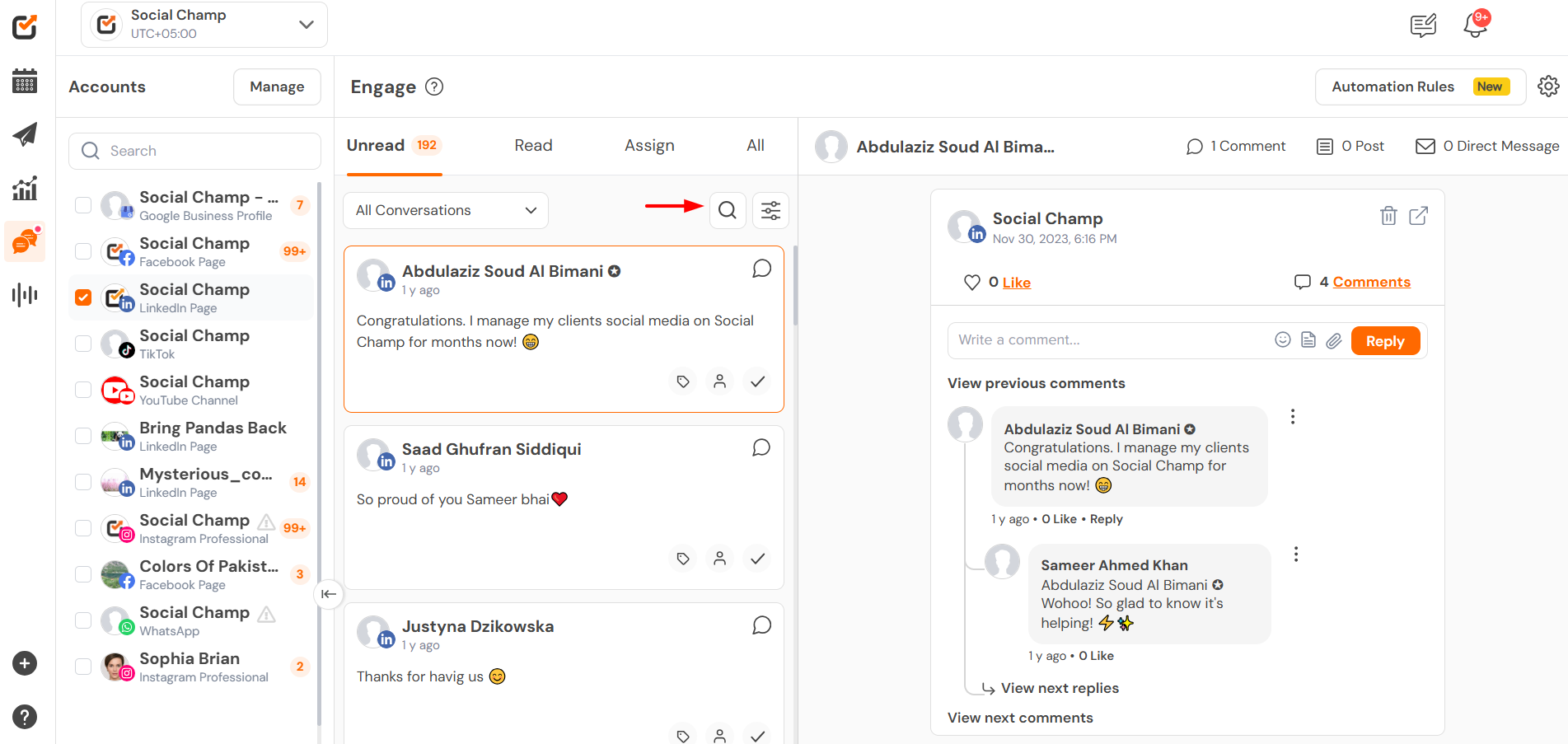
Note: The Engage feature is available for Instagram Business accounts, Facebook Pages, LinkedIn Pages, Google My Business Profiles, TikTok, YouTube and Whatsapp Business account.
Here is a table summarizing the features available for each platform within Engage:
| Features | Facebook Pages | Instagram Business Account | LinkedIn Pages | Google My Business Profile | TikTok | YouTube | WhatsApp Business Account |
| Direct Messages | Yes | Yes | – | – | – | – | Yes |
| Direct Messages Like | – | Yes | – | – | – | – | – |
| Audio Notes | Yes | Yes | – | – | – | – | – |
| Post Like | Yes | – | Yes | – | – | – | – |
| Post Delete | Yes | – | Yes | – | – | – | – |
| Comment Like | Yes | – | Yes | – | Yes | – | – |
| Comment Reply | Yes | Yes | Yes | – | Yes | Yes | – |
| Comment Delete | Yes | Yes | Yes | – | – | Yes | – |
| Reply in Private | Yes | Yes | – | – | – | – | – |
| Reviews | – | – | – | Yes | – | – | – |
| Reviews Reply | – | – | – | Yes | – | – | – |
Great! Now you know how the Engage Feature works. 🤩
Get the Support you need:
Having trouble? Got a question? We’re here to support you every step of the way. Simply email us at Support@socialchamp.io, and we’ll get back to you.
