Social Champ now allows you to schedule posts directly to Twitter Communities, making it easier than ever to engage with niche audiences who share your interests. This powerful feature can help you increase reach, boost engagement, and spark meaningful conversations within targeted groups.
Follow the steps below to start scheduling posts to Twitter Communities:
- Start by logging into your Social Champ account. You’ll land on the Publish Content dashboard.
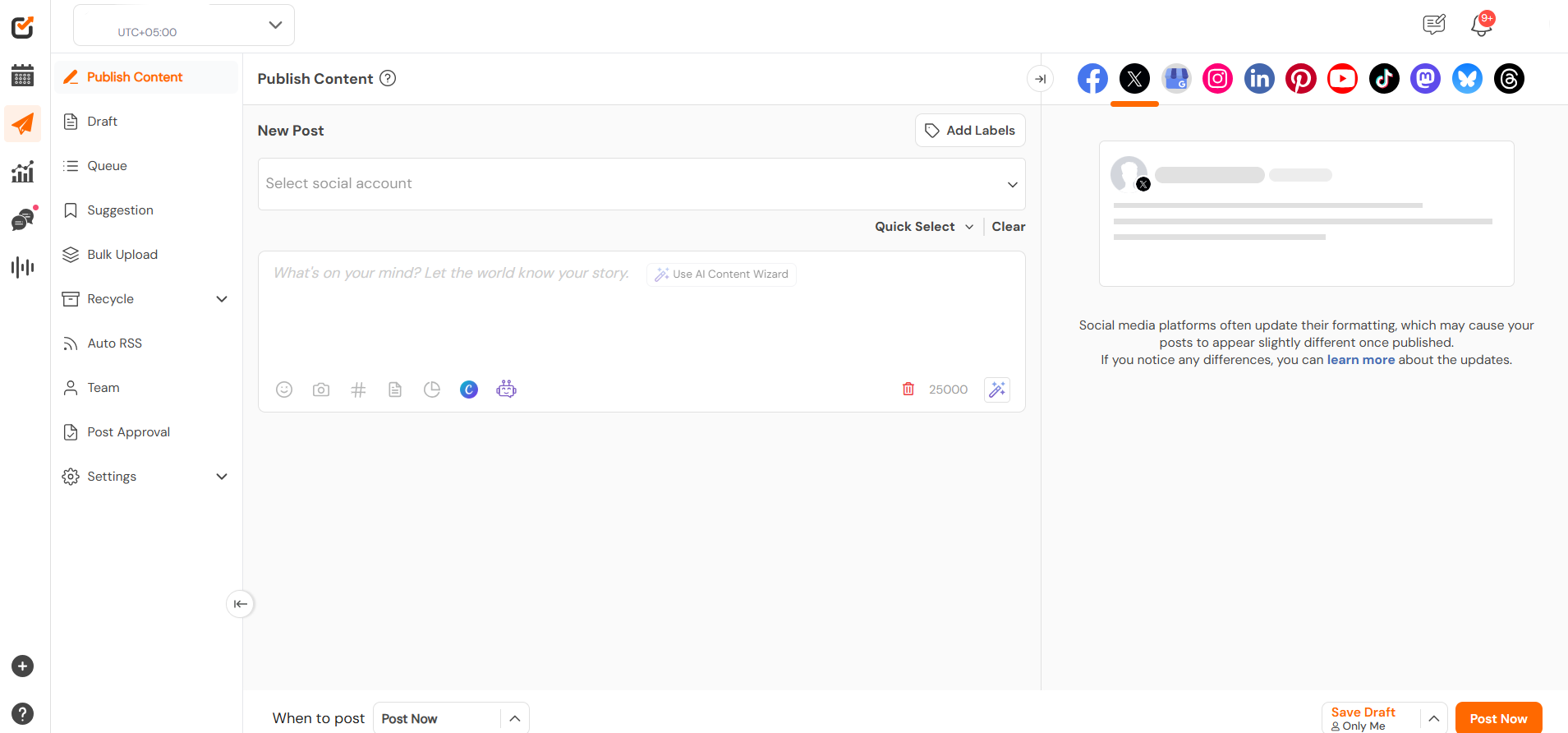
- From the top drop-down, choose the Twitter account you want to publish from.
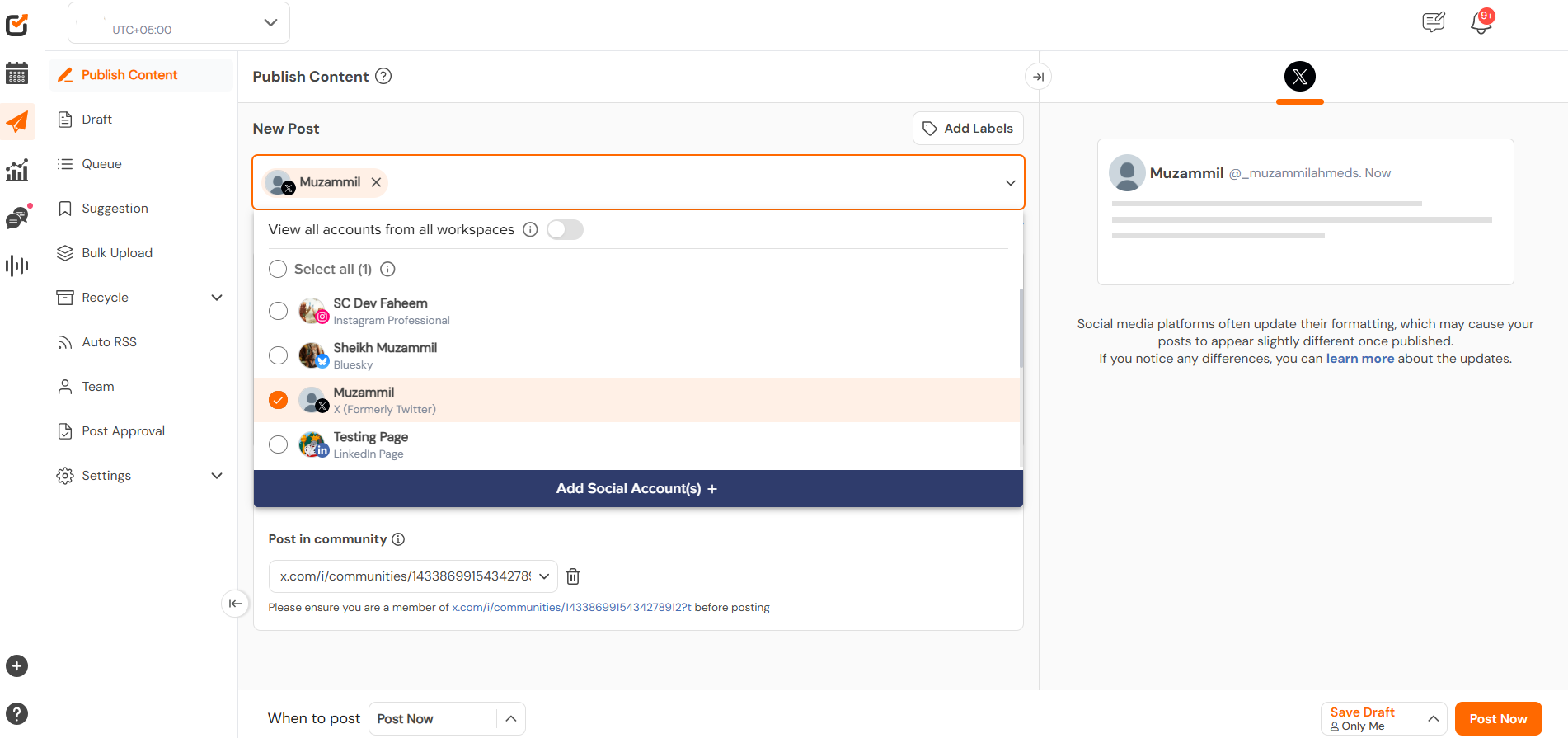
- Create your post as you normally would, add text, images/videos, or links as needed.
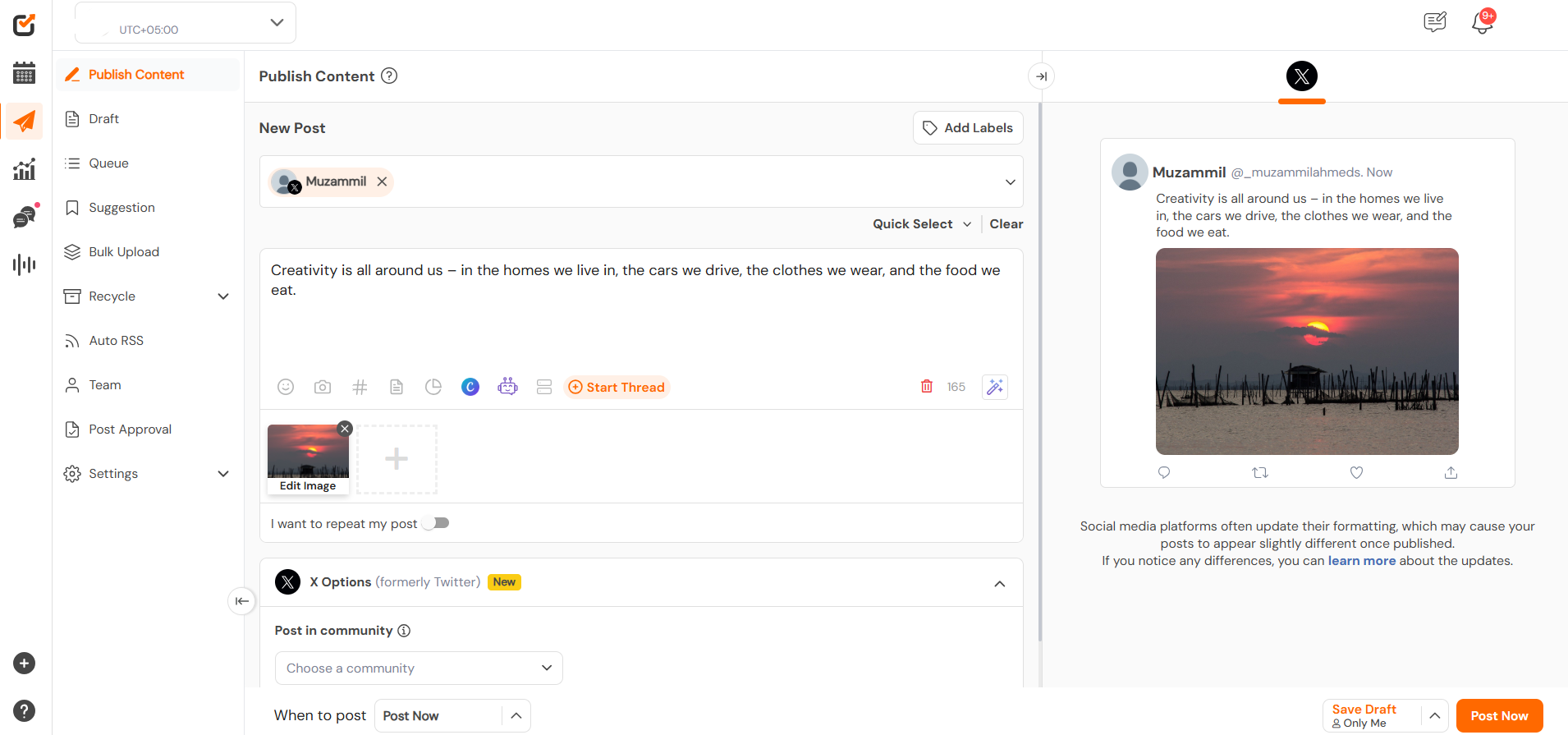
- Scroll down to the Twitter Community section and paste the URL of the community you want to post in.
Note: The community link format must follow this structure: https://x.com/i/communities/1453877367030484992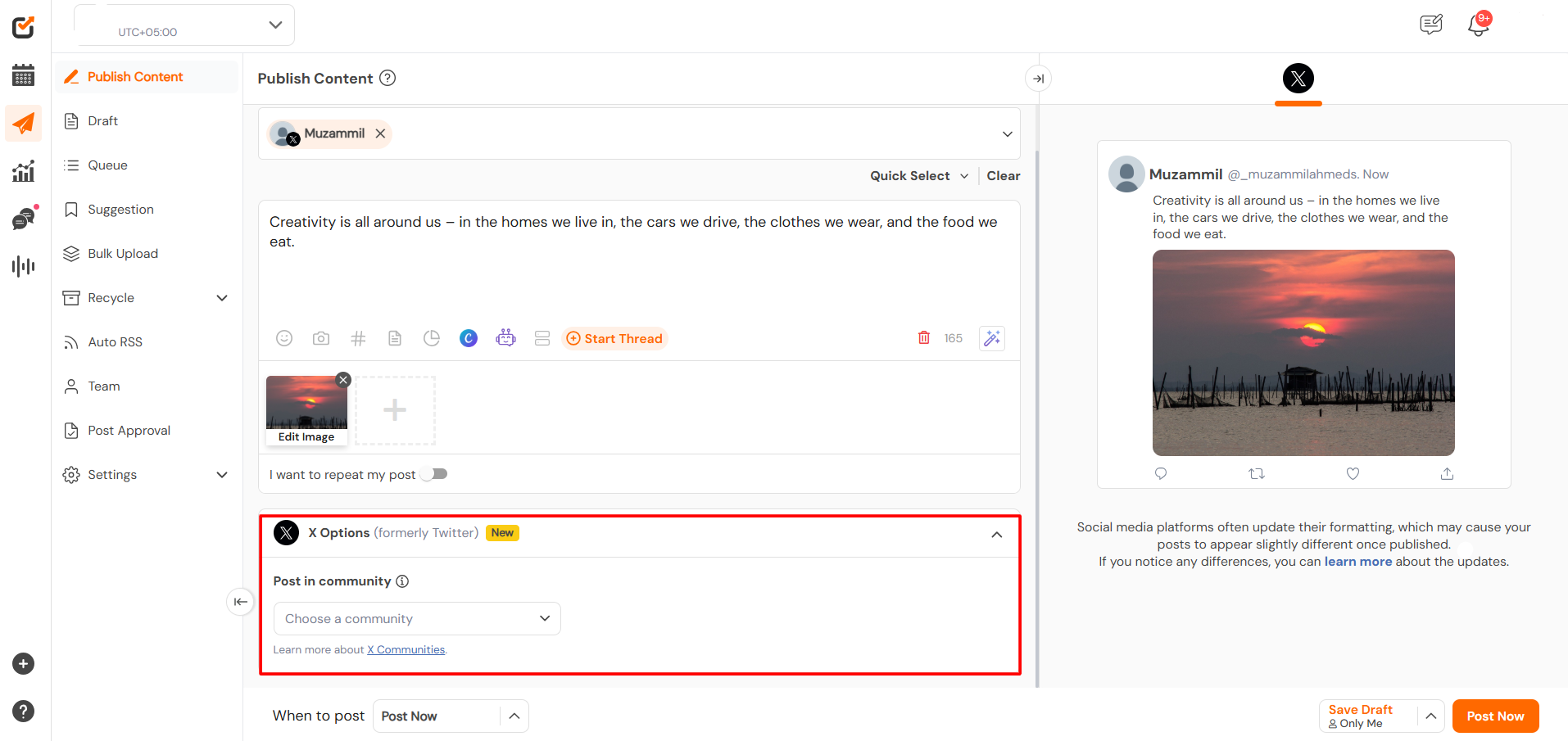
- After adding the correct URL, click “Post to Community” to save your selection.
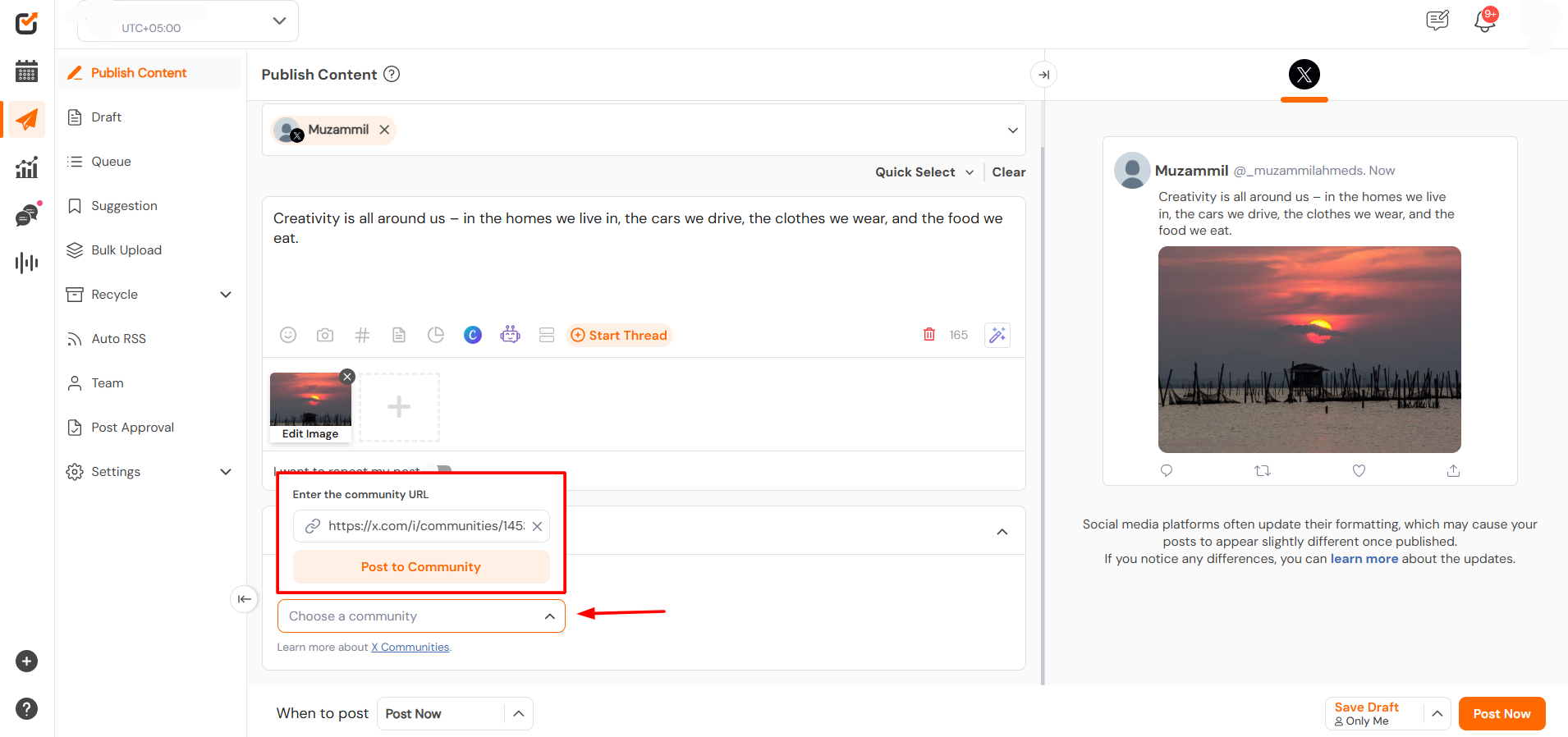
- Once everything is set, click the Schedule Post button to publish it at your preferred time.
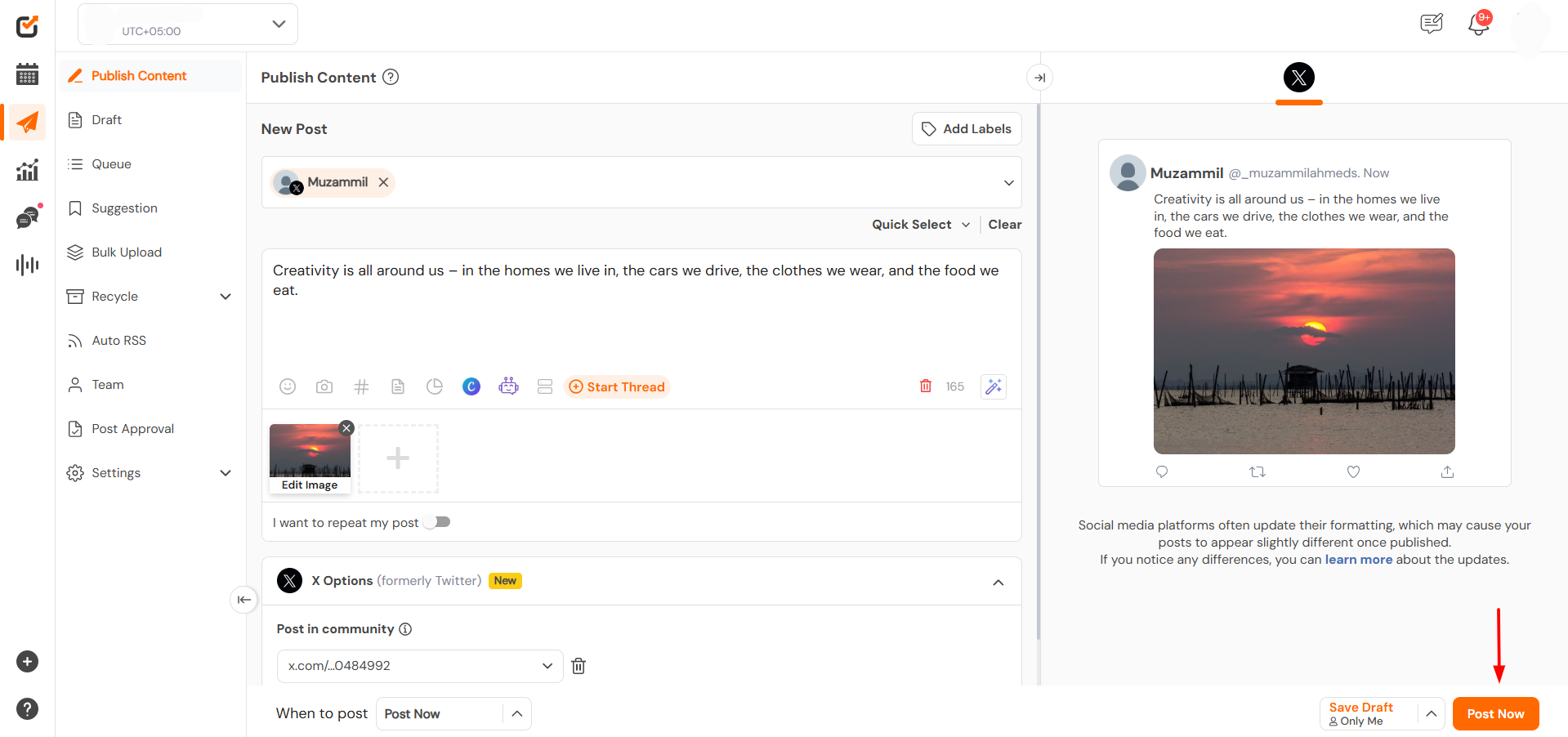
- Go to the Calendar tab to confirm your post is successfully scheduled for the selected Twitter Community.
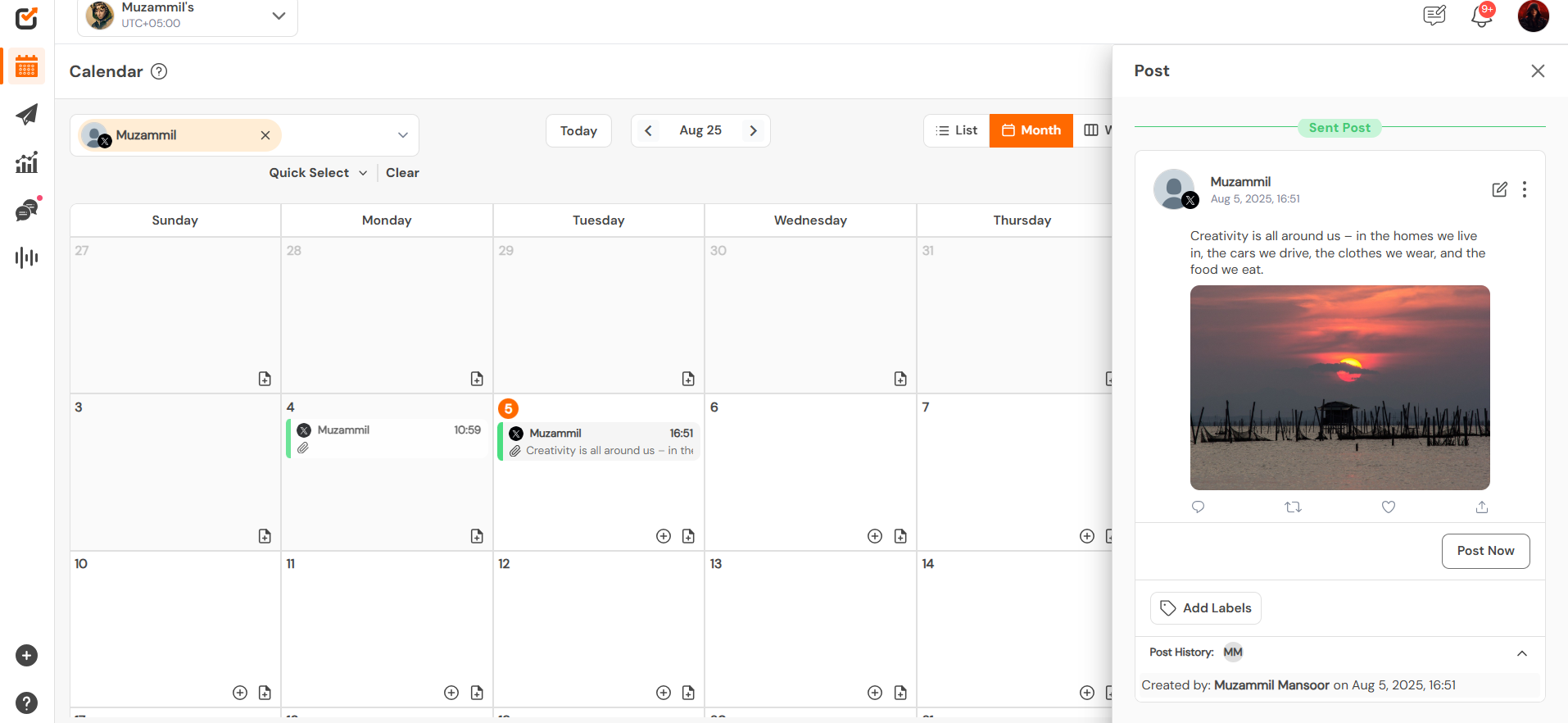
Note:
- You can only schedule posts to Twitter Communities that you’ve already joined. Attempting to post to a community you’re not a member of will result in an error, ” “You do not have permission to post in this Community.”
- Threads, Polls, and Long-form posts can also be scheduled to X Communities by following the same steps outlined above.
Great Work Champs! You’re all set to start posting directly to Twitter Communities using Social Champ. This feature is a great way to enhance visibility, engage with highly relevant audiences, and grow your community impact!
Get the Support you need
Having trouble? Got a question? We’re here to support you every step of the way. Simply email us at Support@socialchamp.io, and we’ll get back to you.

