If you encounter Facebook Permissions Error 200 when trying to post to your Facebook Page, Group, or Instagram Business account via Social Champ, the issue is likely due to a permissions problem. Follow these steps to reauthorize your Facebook account and resolve the error.
Step 1: Remove Social Champ from Facebook
- Log in to your Facebook account and go to Settings & Privacy.
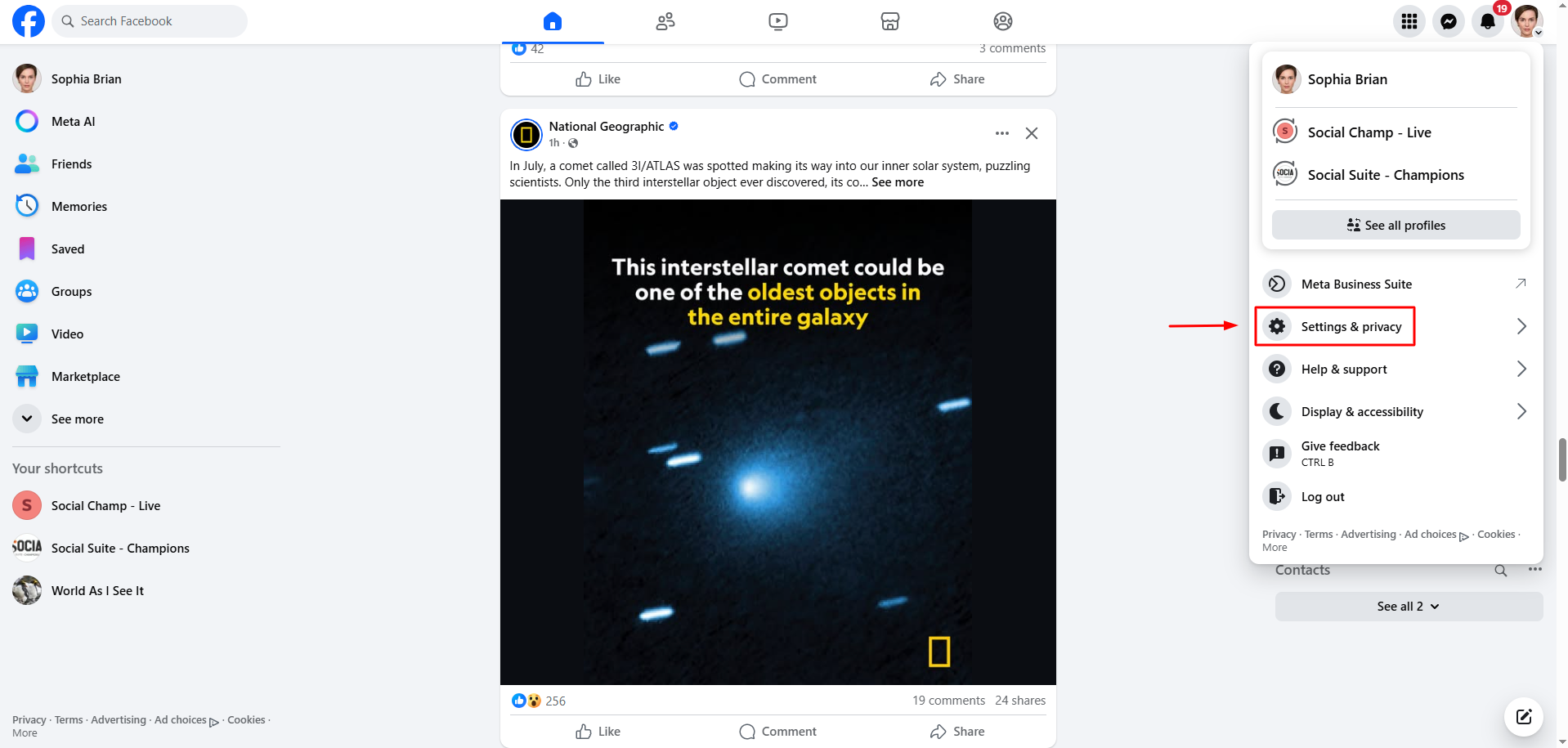
- Under Settings & privacy, click Settings.
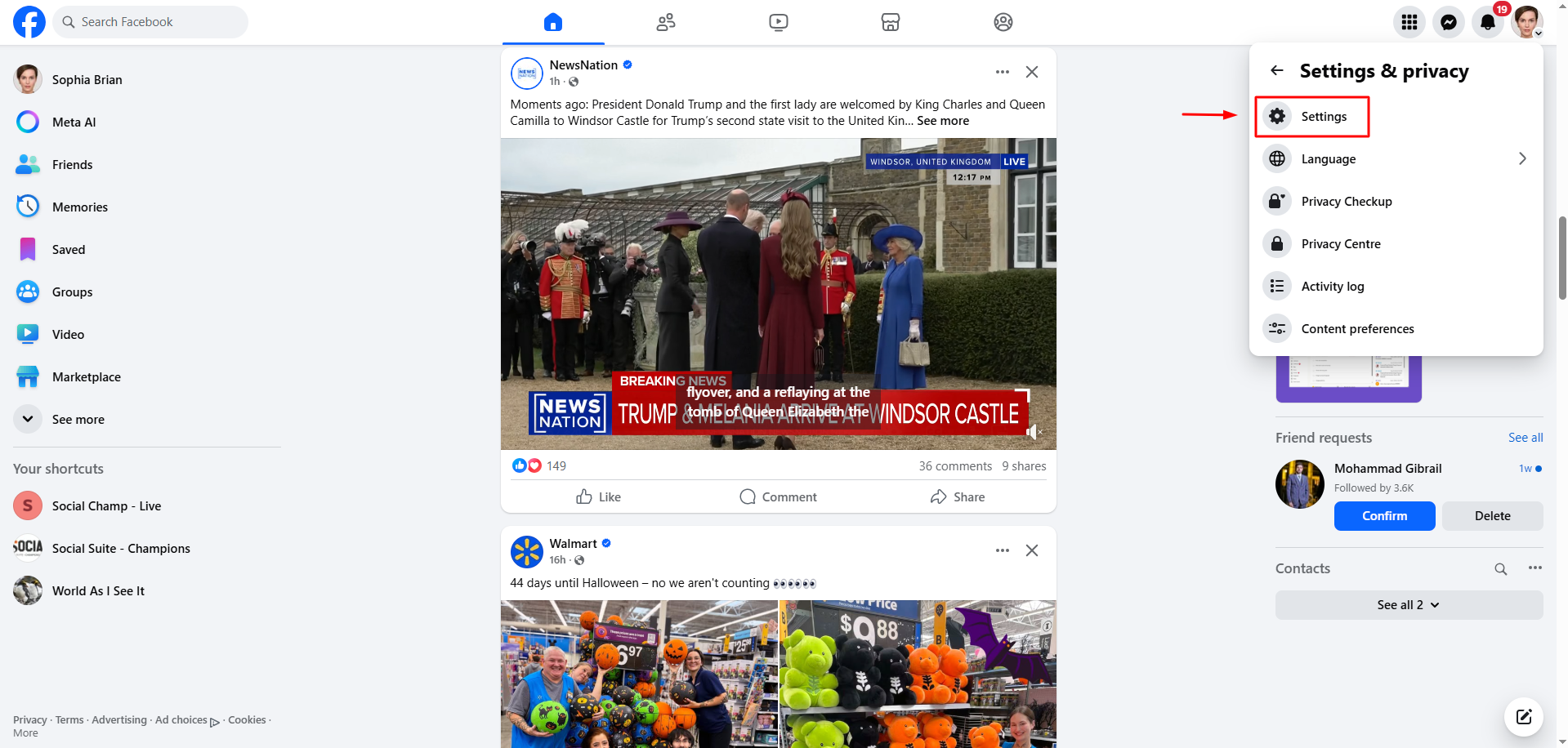
- In the left-hand menu, select Business Integrations.
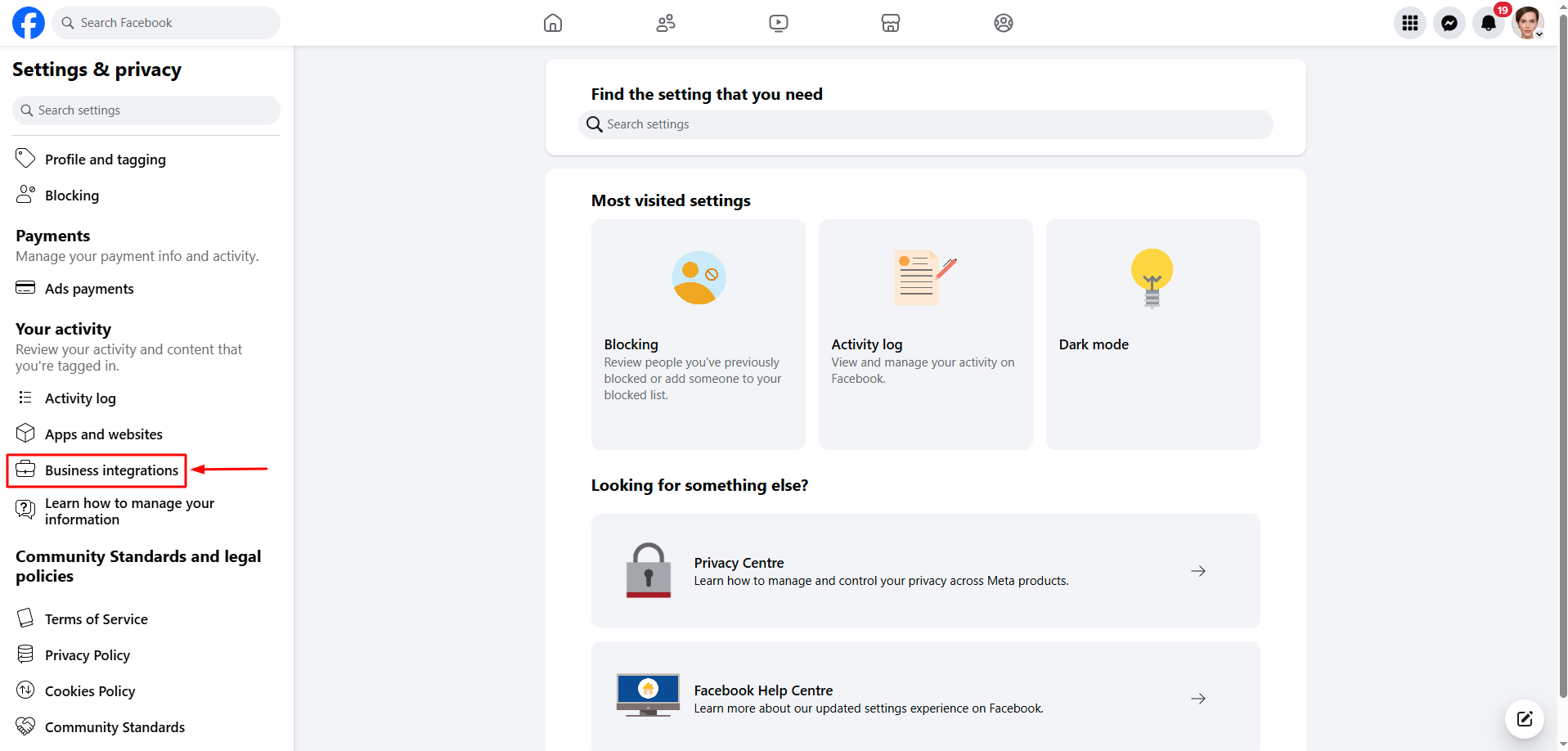
- Find Social Champ in the list of apps and click Remove.
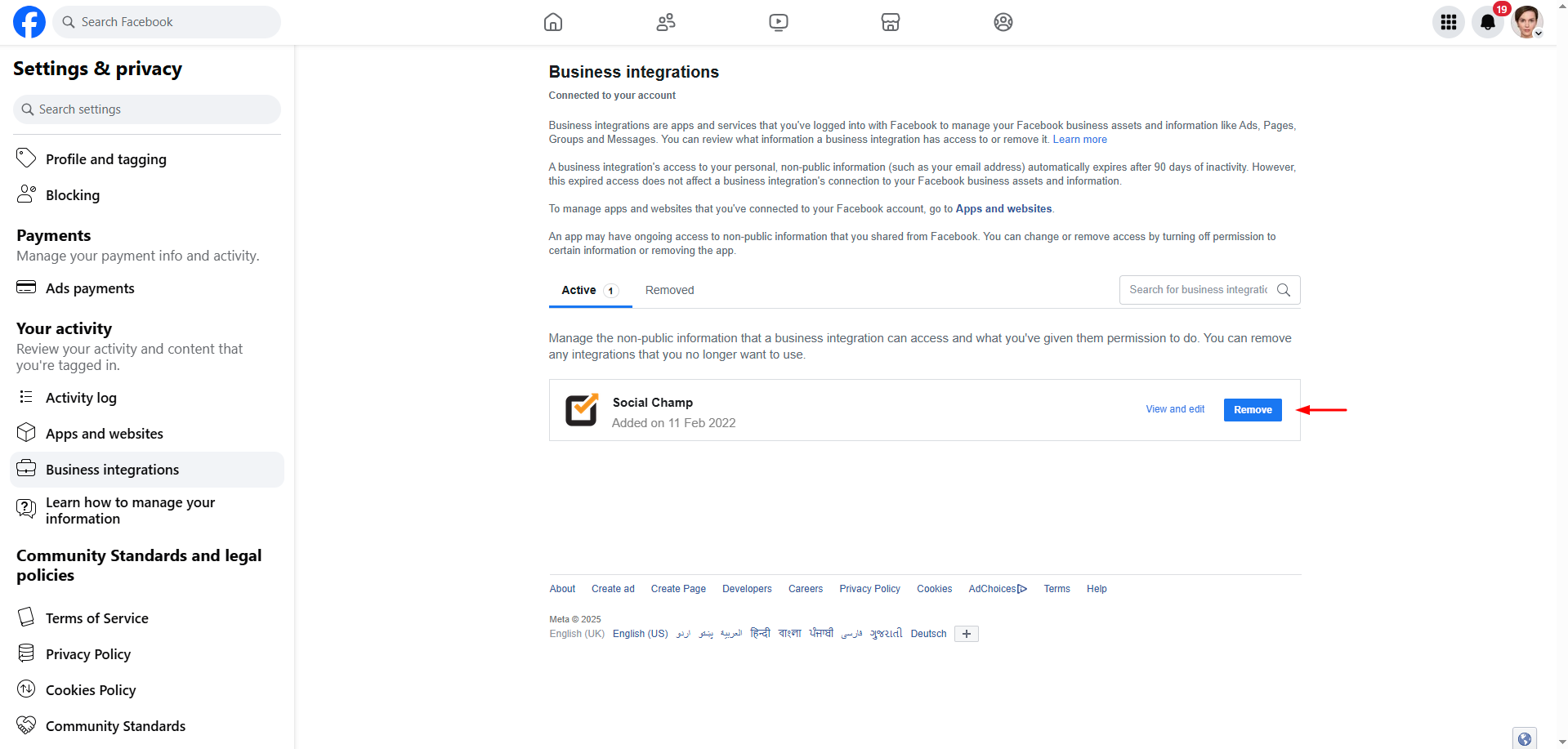
- Social Champ has now been successfully removed from your Facebook integrations.
Step 2: Reconnect Facebook page to Social Champ
Once you’ve removed the integration from Facebook, you need to reconnect it in Social Champ:
- Log in to your Social Champ account and click on + icon. Then go to Add Social Account.
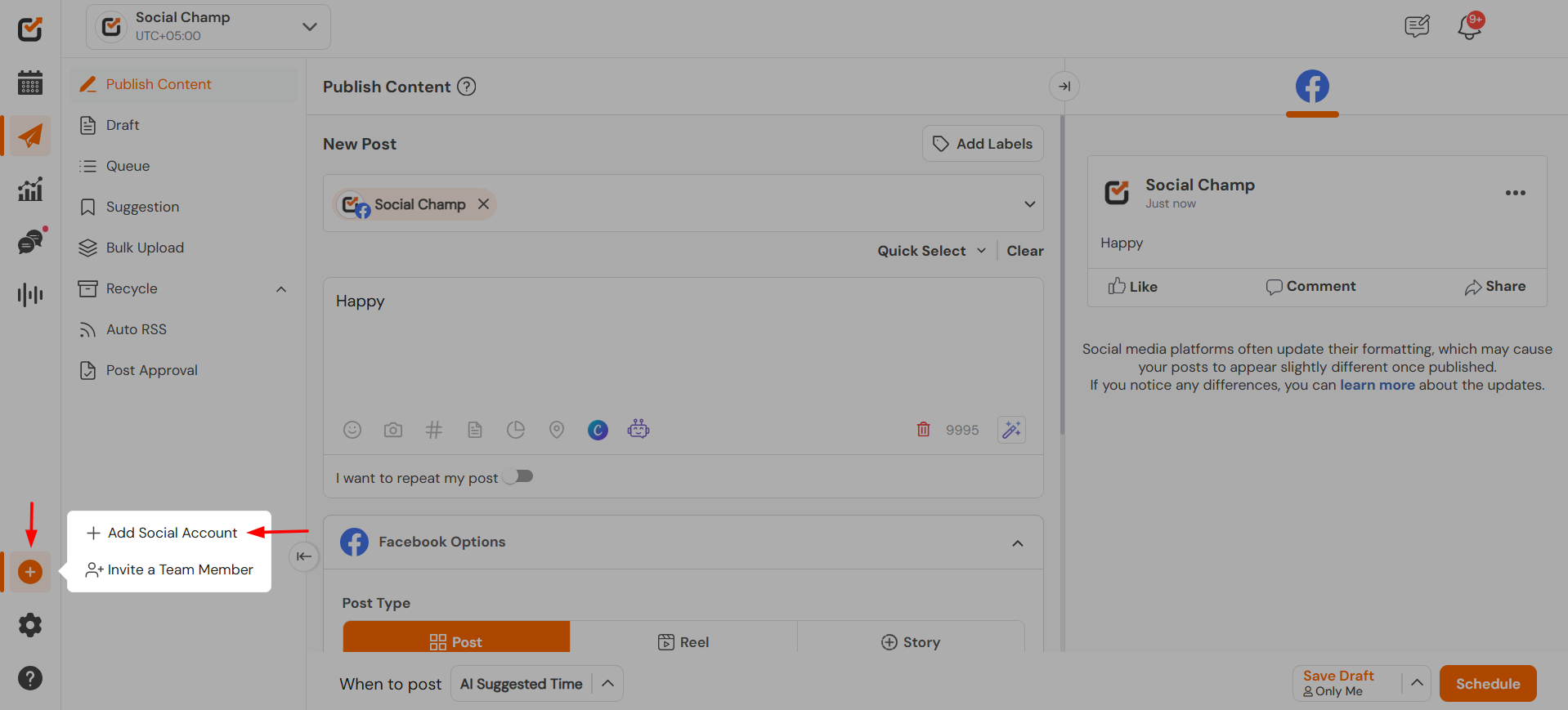
- Find the Facebook account you previously removed, and click the Reconnect button.
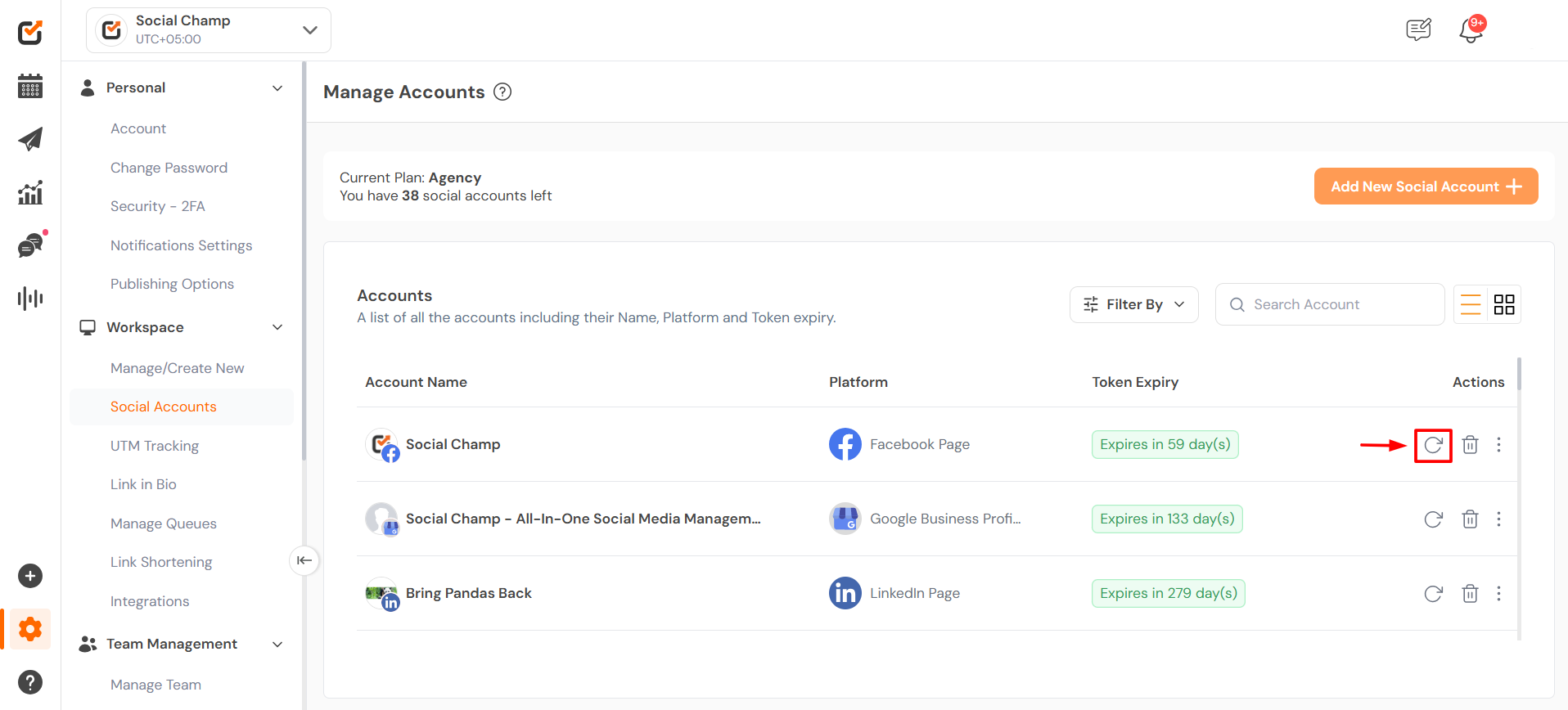
- A pop-up window will appear, prompting you Go To Facebook. enter your Facebook password. After entering it.
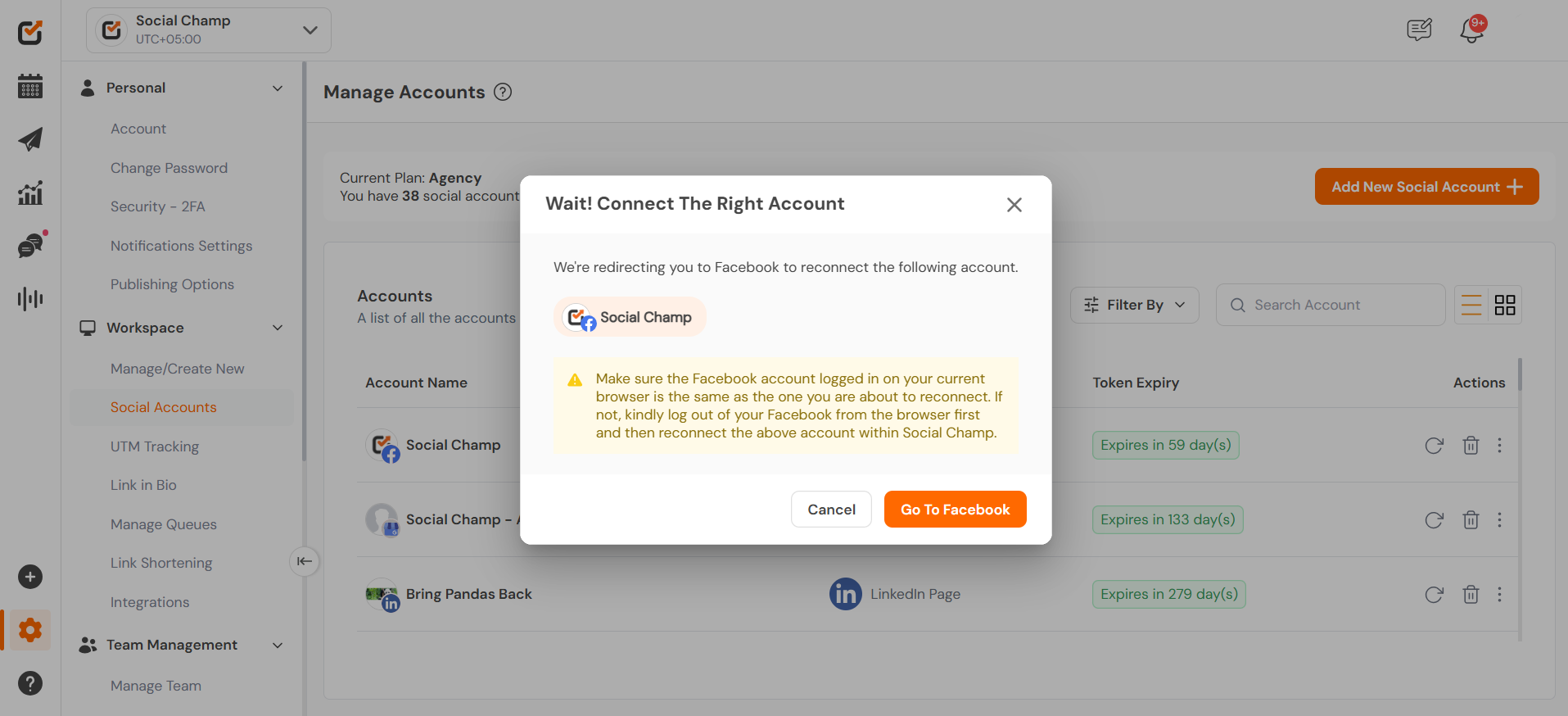
- After entering the password you will receive a notification that your account is successfully updated.
Note: If you are still facing problems, you can re-sync your account in Social Champ by going to Manage Accounts > Re-Sync Account. For any account-specific issues, please contact Facebook directly, as Social Champ cannot assist with Facebook settings.
Was this helpful?
Thanks for your feedback!
