Hey Champs! Social Champ’s Calendar feature allows you to get a bird’s eye view of all your social media scheduling activity.
In this guide, we will discuss all the things Social Champ’s Calendar is capable of doing.
- When you first log in, you will land on the content dashboard by default. Navigate to the left panel and click the Calendar button.
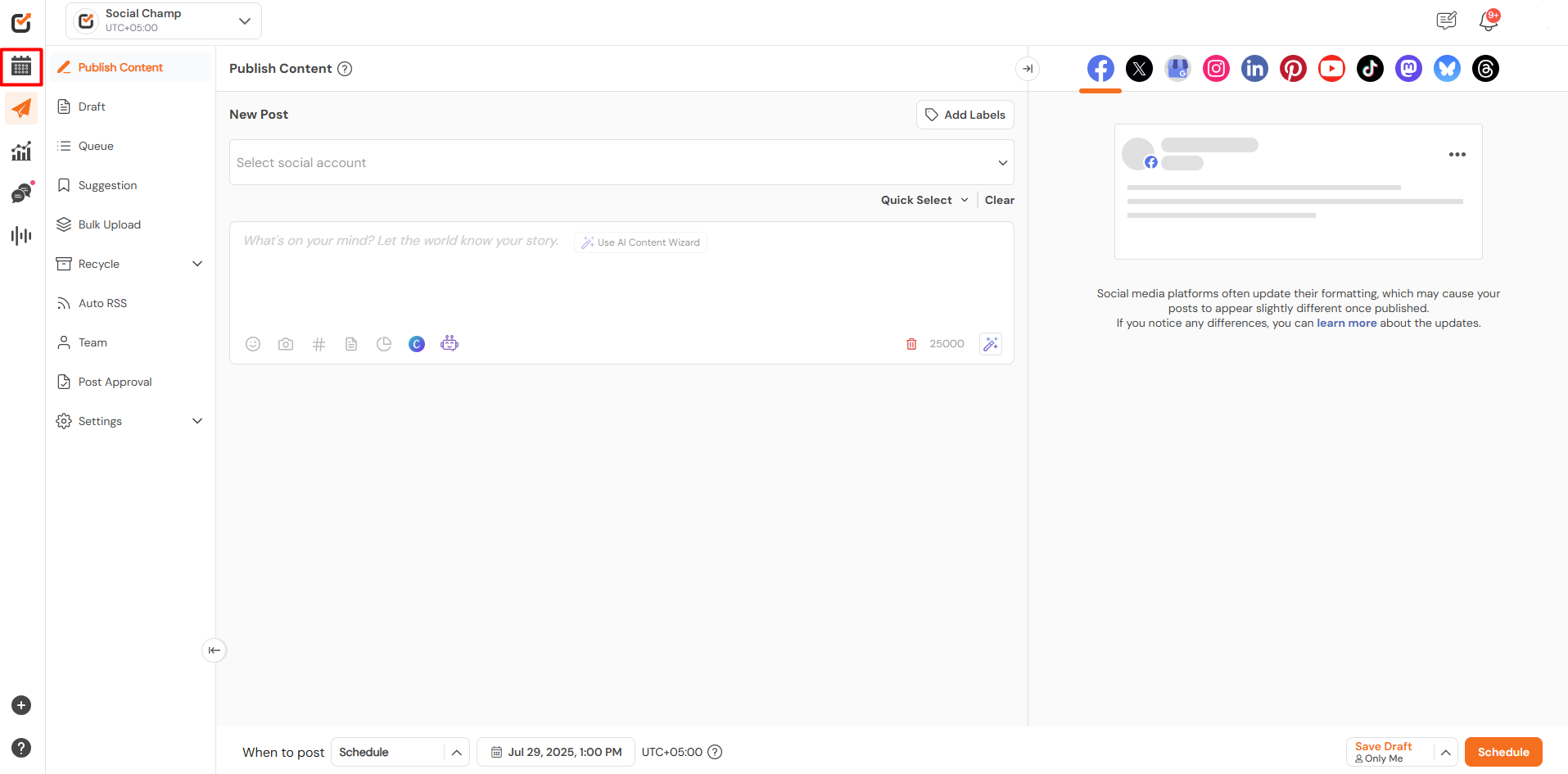
- Within the Calendar, you can choose one or more connected social accounts from the top left dropdown. View all your scheduled, pending, sent, or failed posts here.
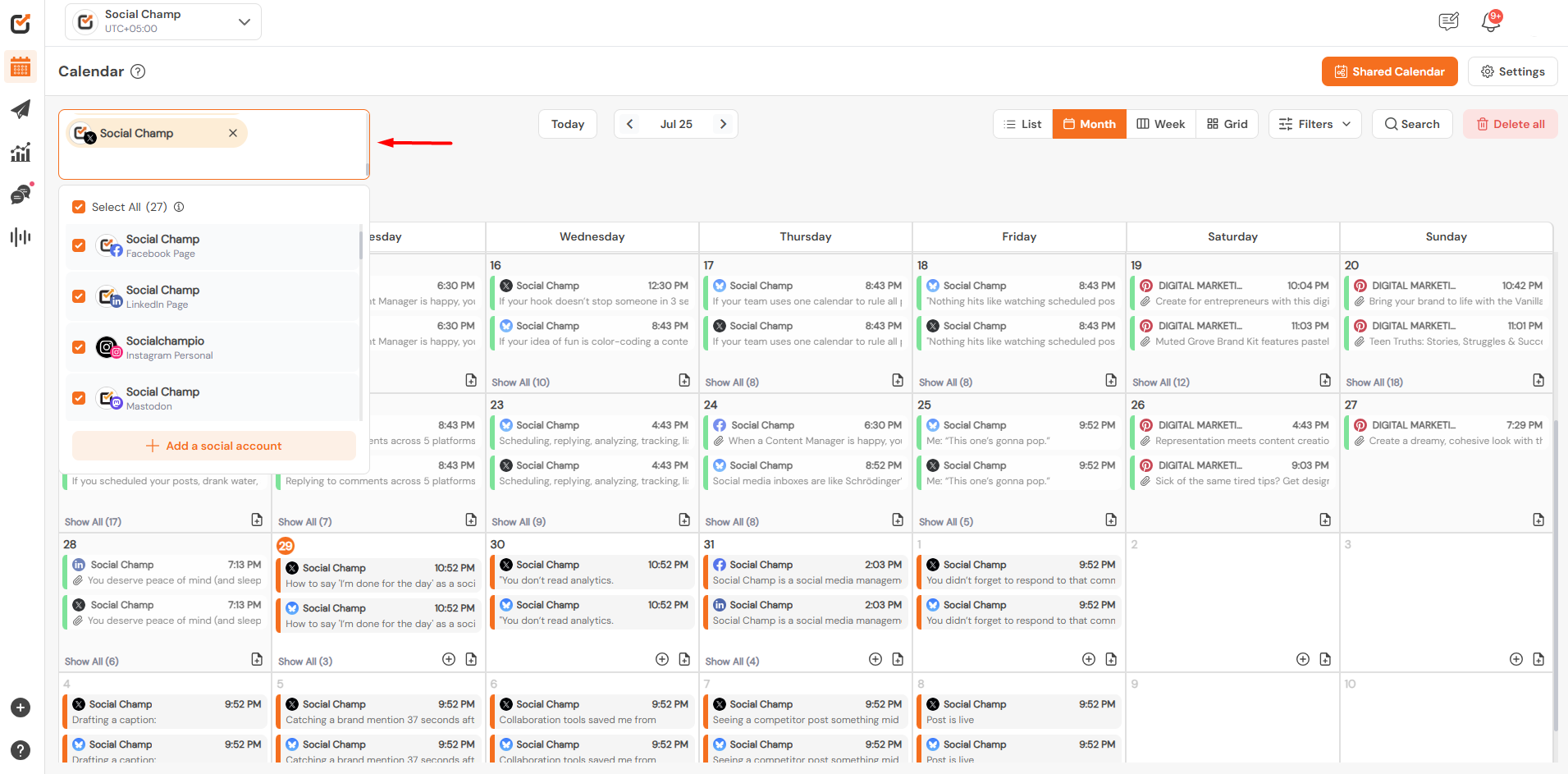
- From the top right of the window, you can choose a calendar viewing options, that are list or monthly or weekly view! For Instagram accounts, you can opt for a grid view as well.
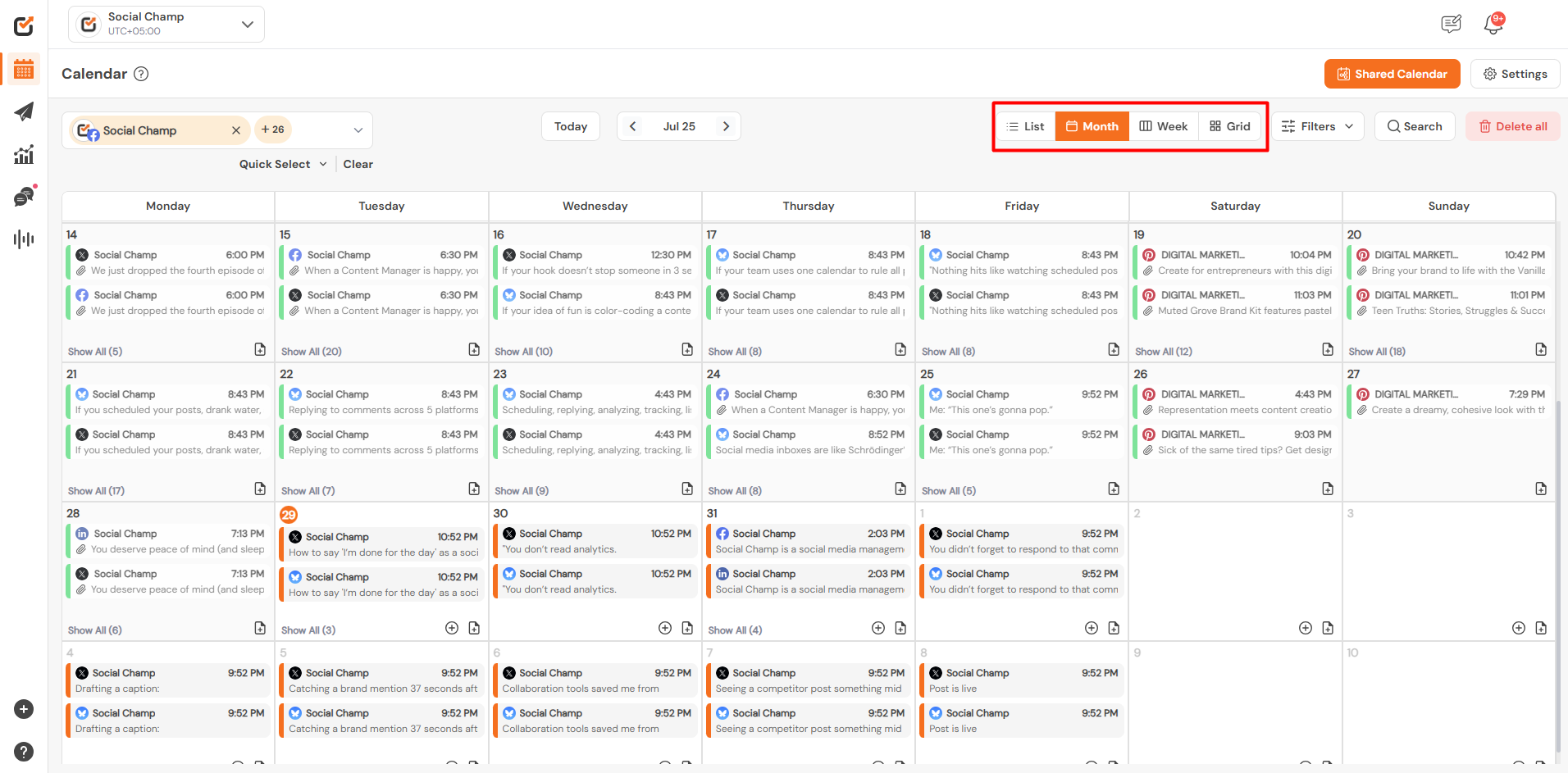
- You can further filter your posts with ‘Post Status’, ‘Post Type’ or Labels options to manage them better.
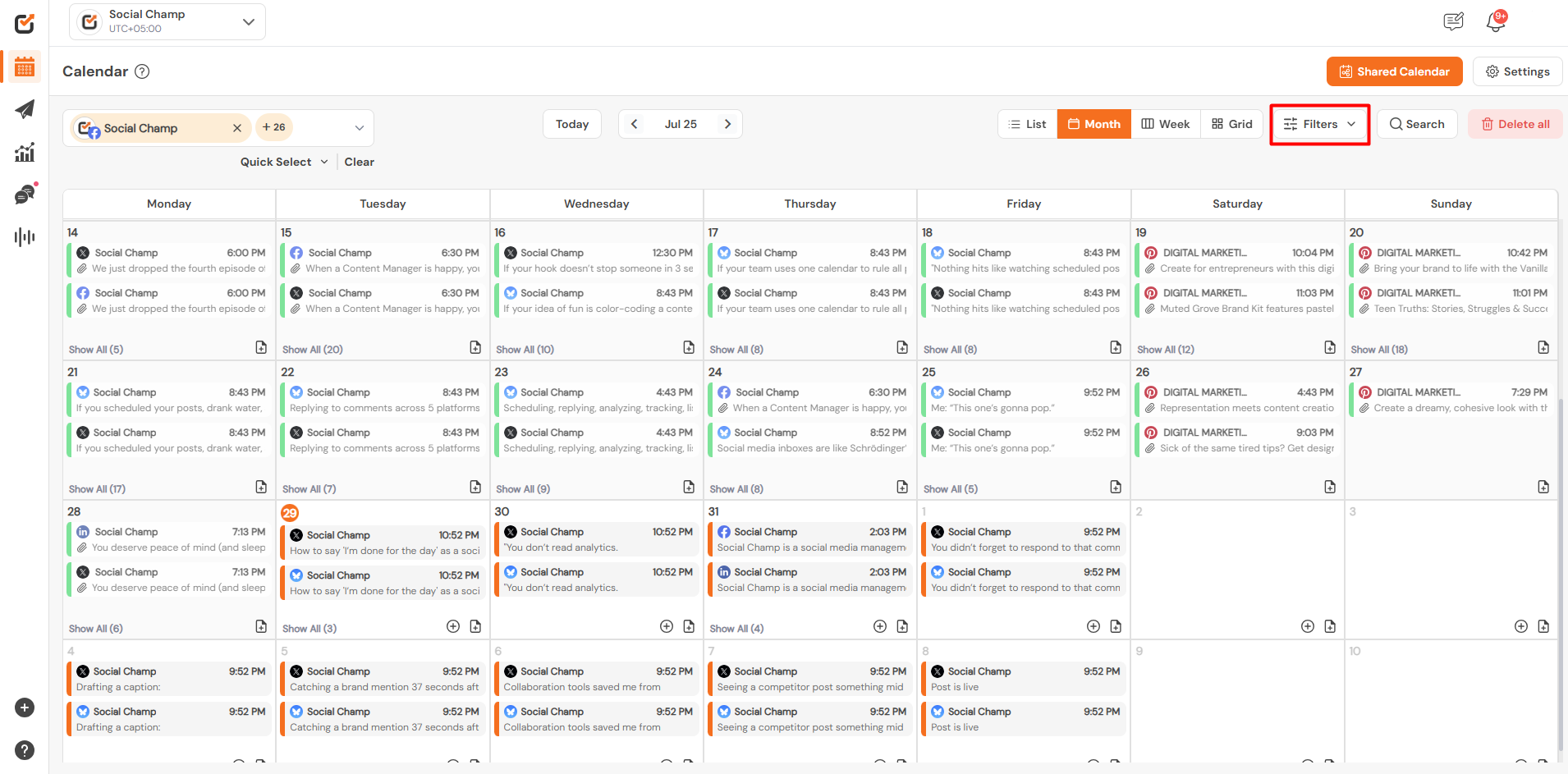
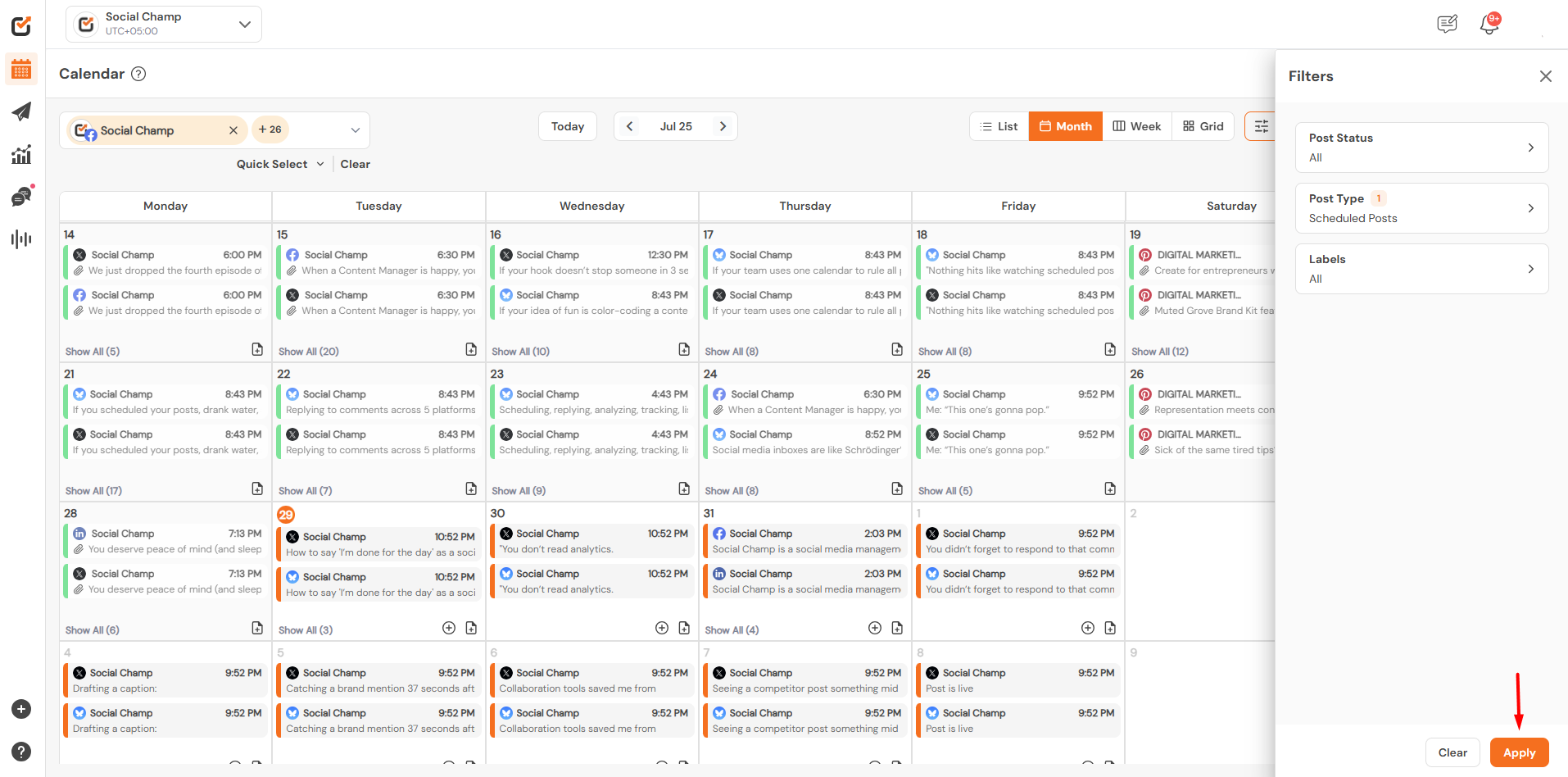
- With the topmost right option of ”Delete all”, you can delete your future scheduled posts.
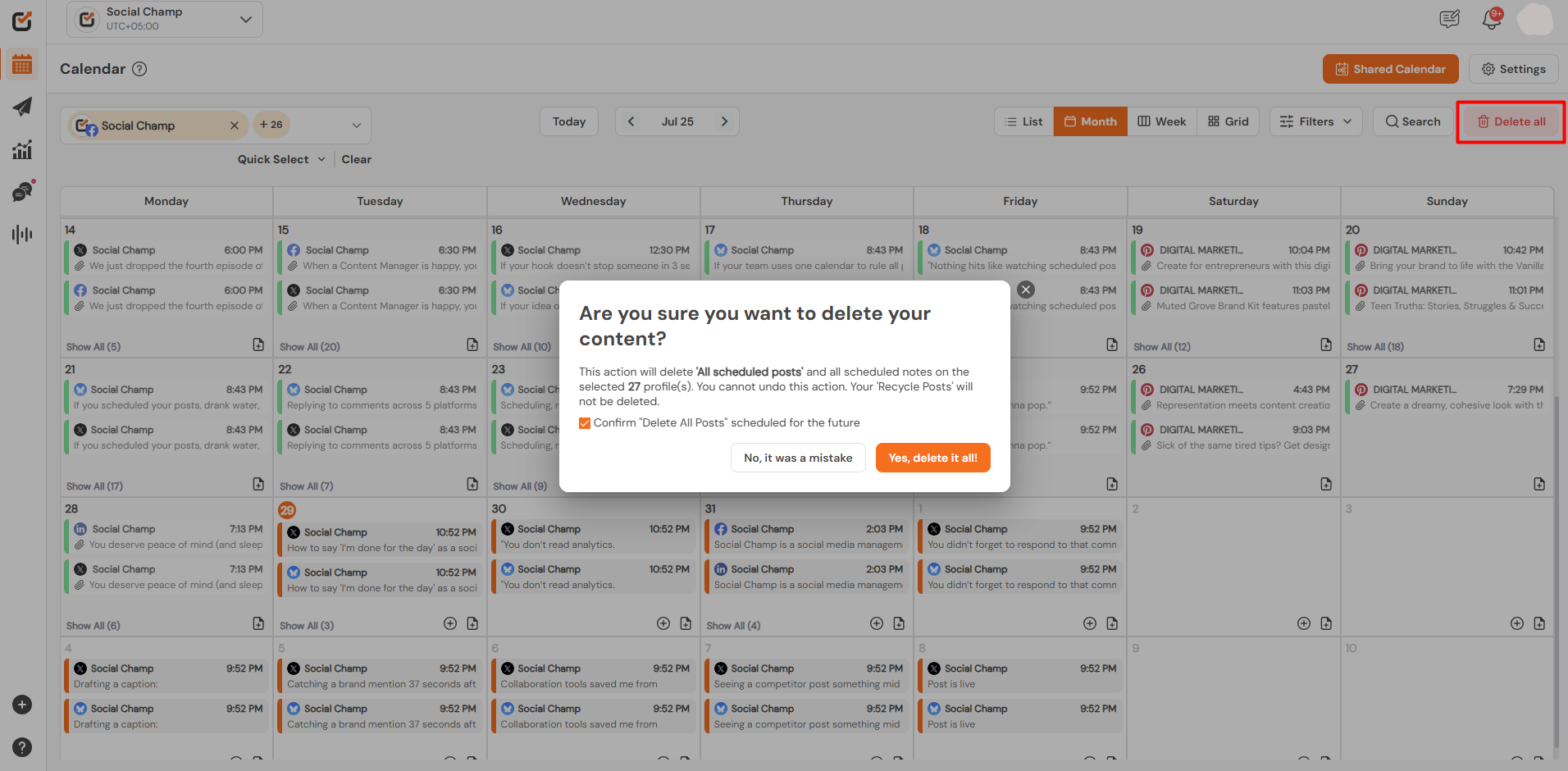
- One can also search for the posts in the Calendar by clicking on the search button and entering the keywords.
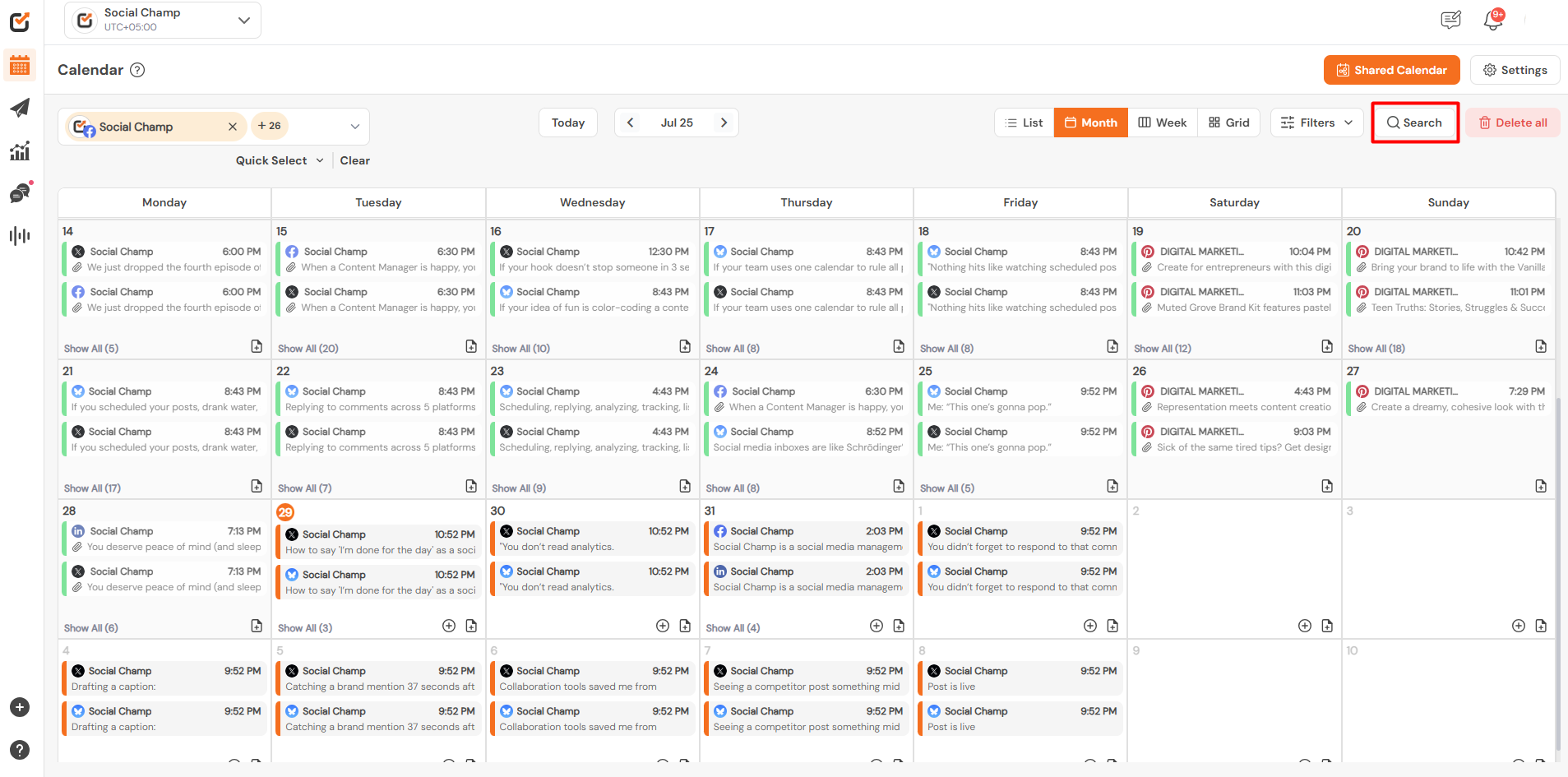
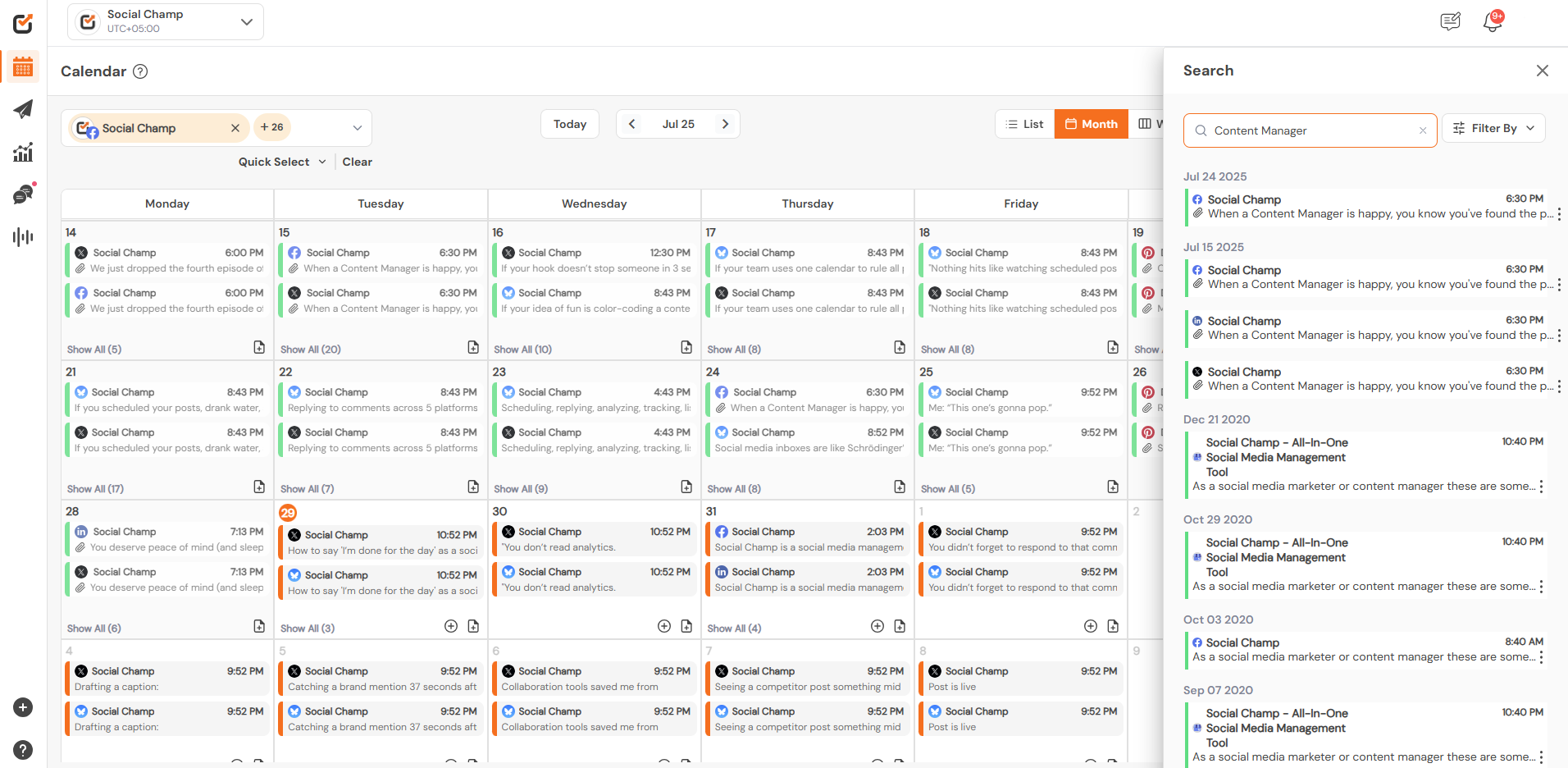
- Click on a post to get a more detailed view of the caption and media attached. For the scheduled posts, you can further edit them.
Clicking on the three dots will give you an option to, ”Move to drafts”, ”Duplicate post” and ”Delete post”.
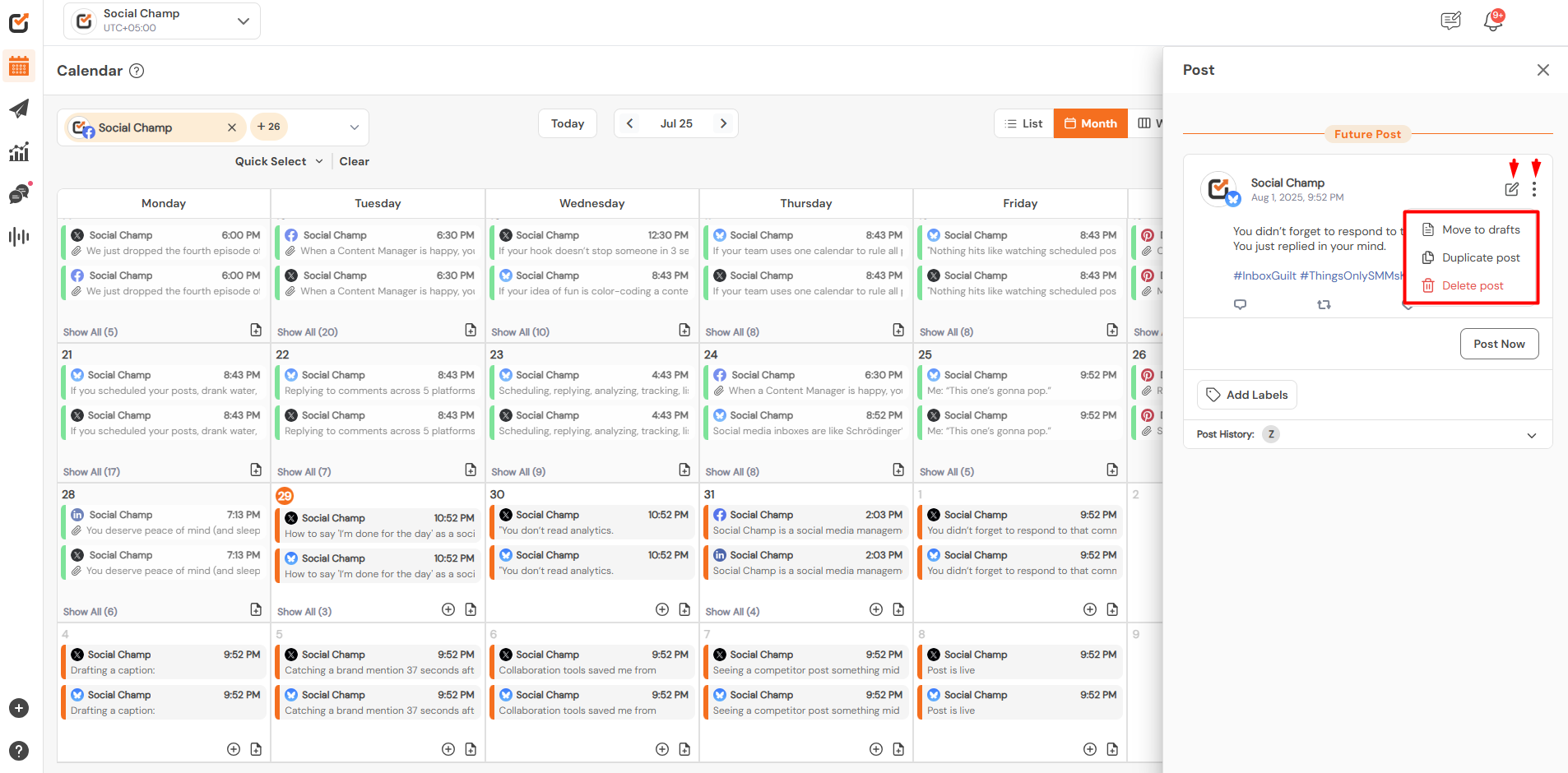
- Within Calendar, posts can be created and scheduled by clicking on the “+” sign.
Posts can also be Rescheduled/Reposted by dragging and dropping.
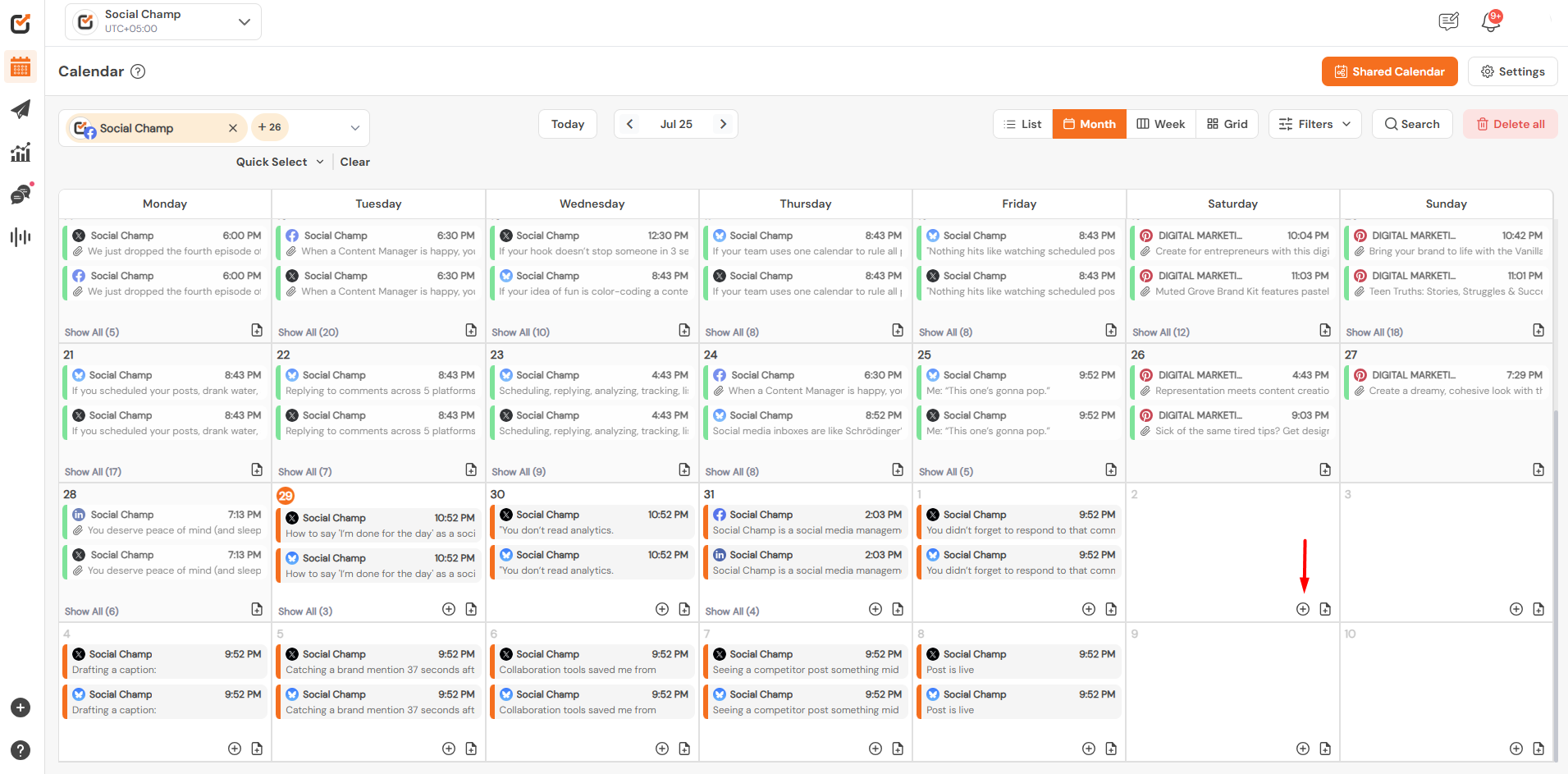
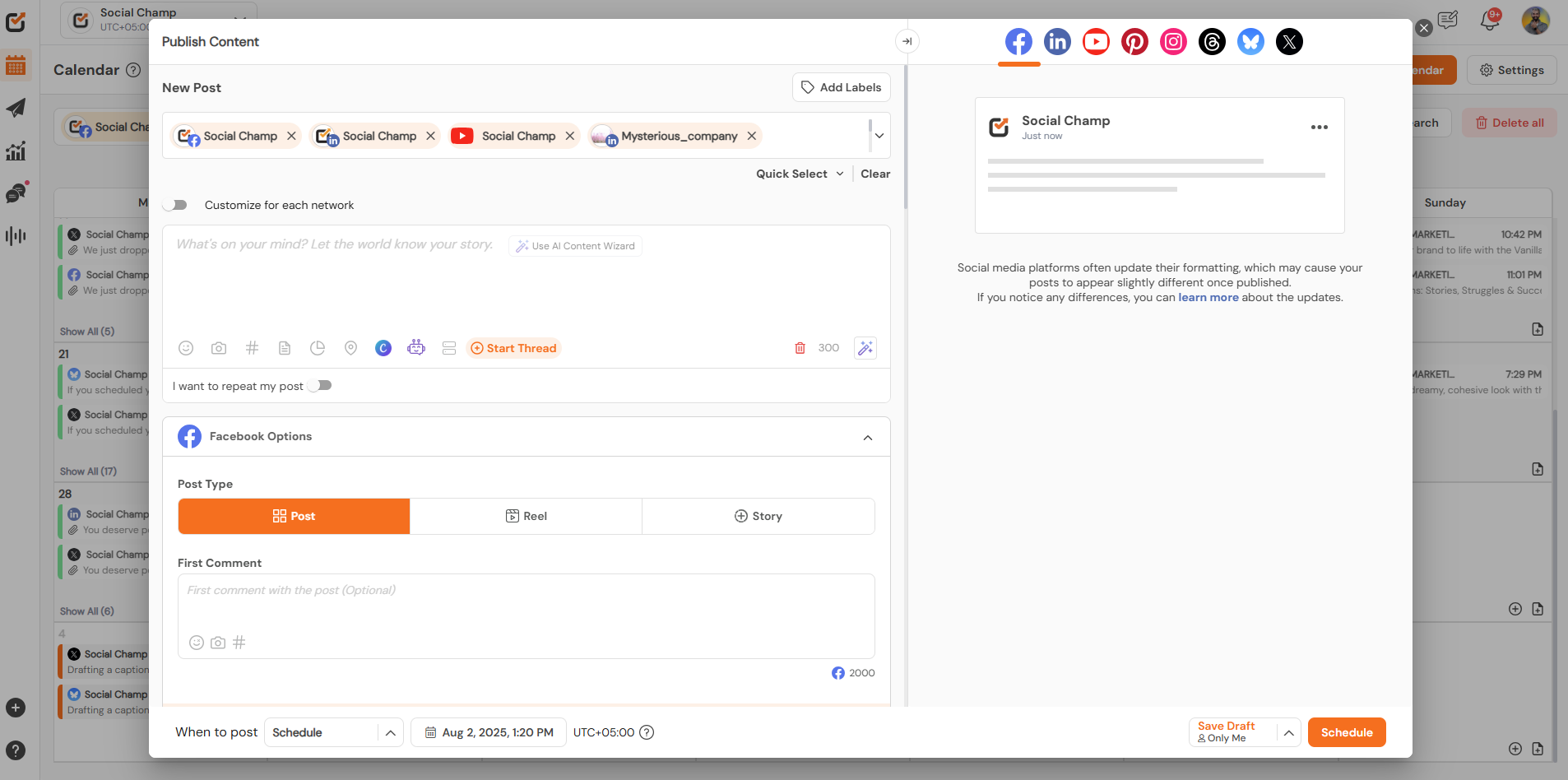
- You can also add a note for a specific date in the Calendar by clicking the Add Note button.
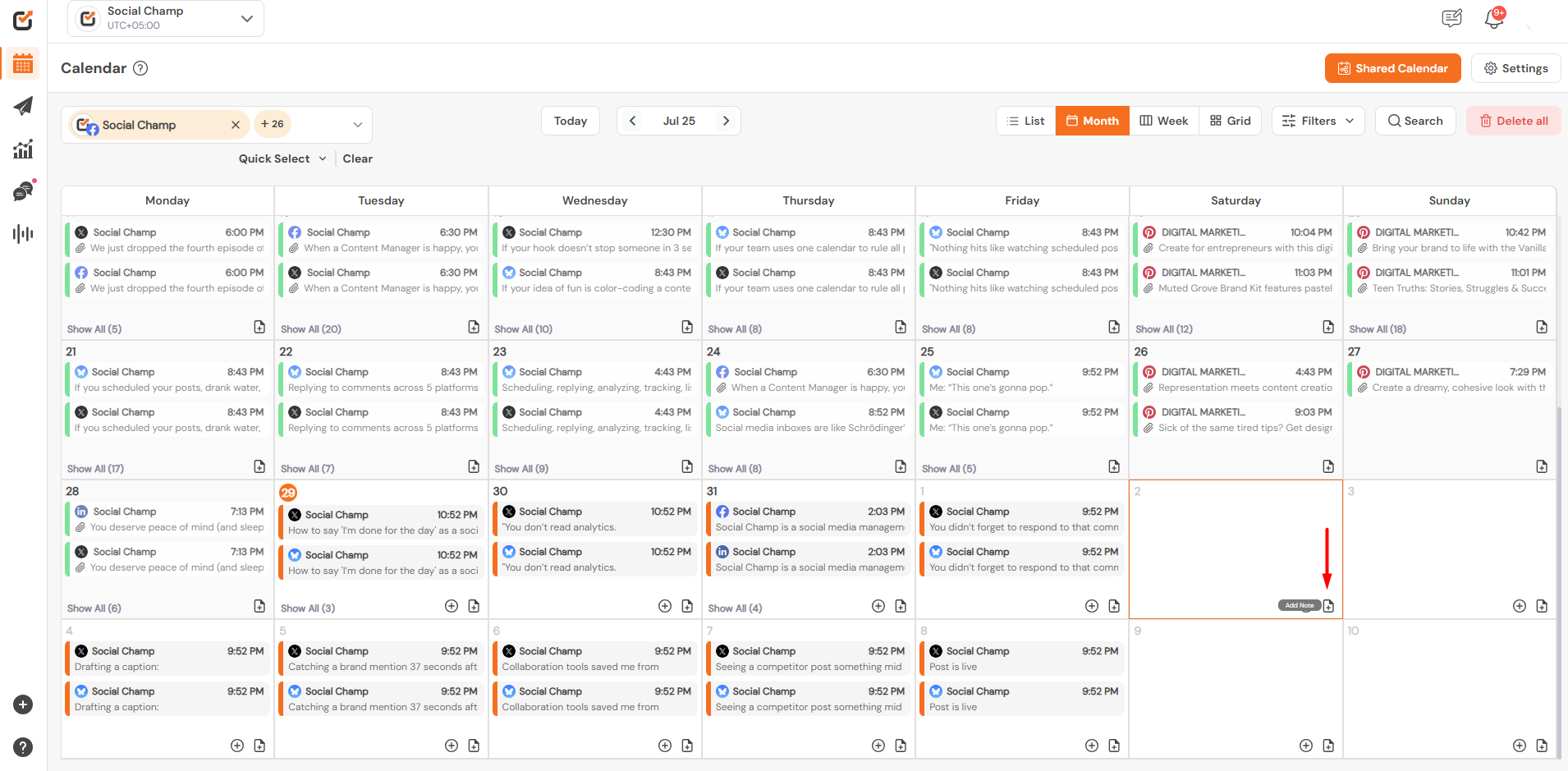
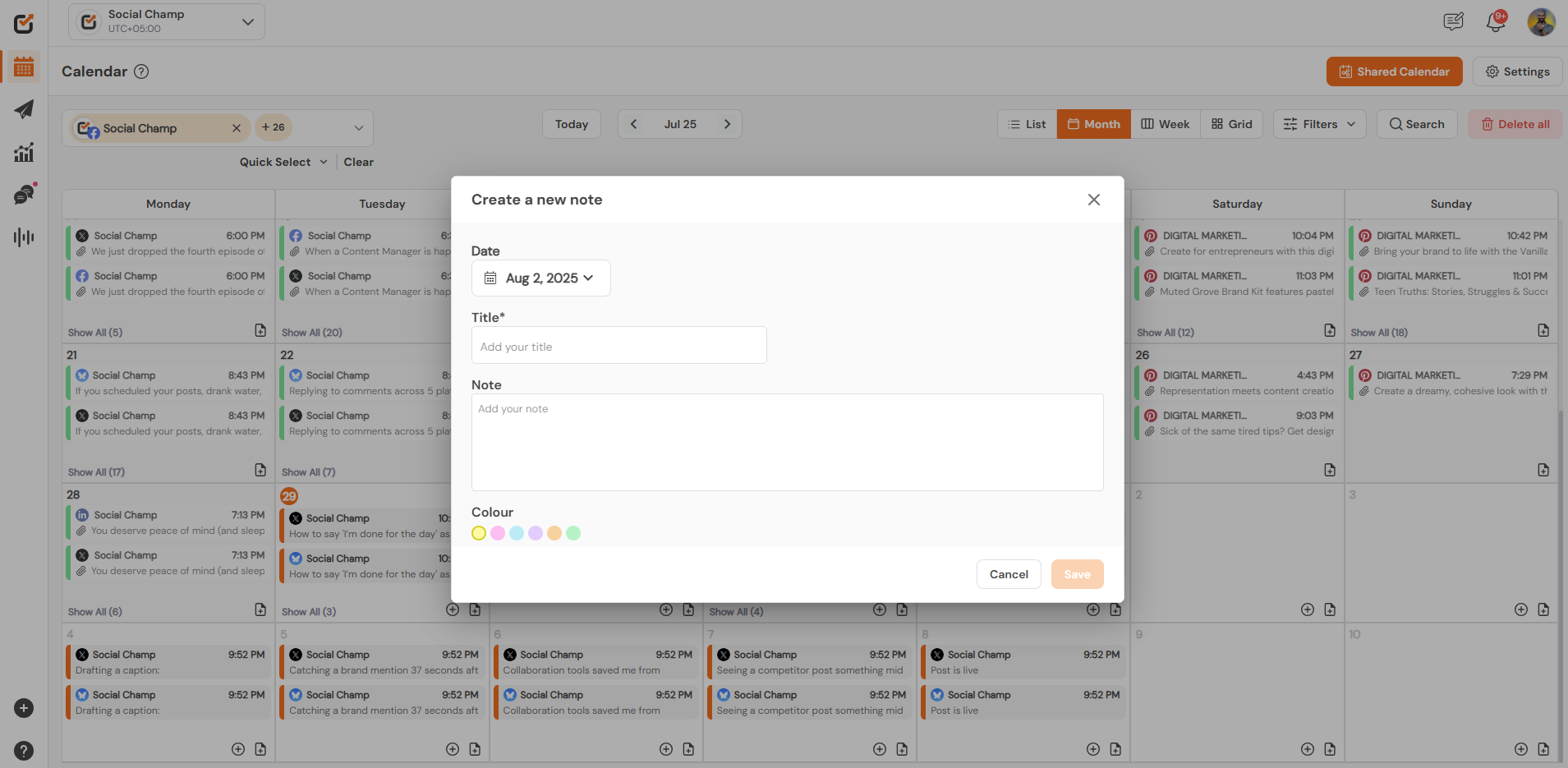
- The ‘Shared Calendar’ feature allows you to share the calendar with clients or teams via a link like Google Docs. Learn how to use this feature here.
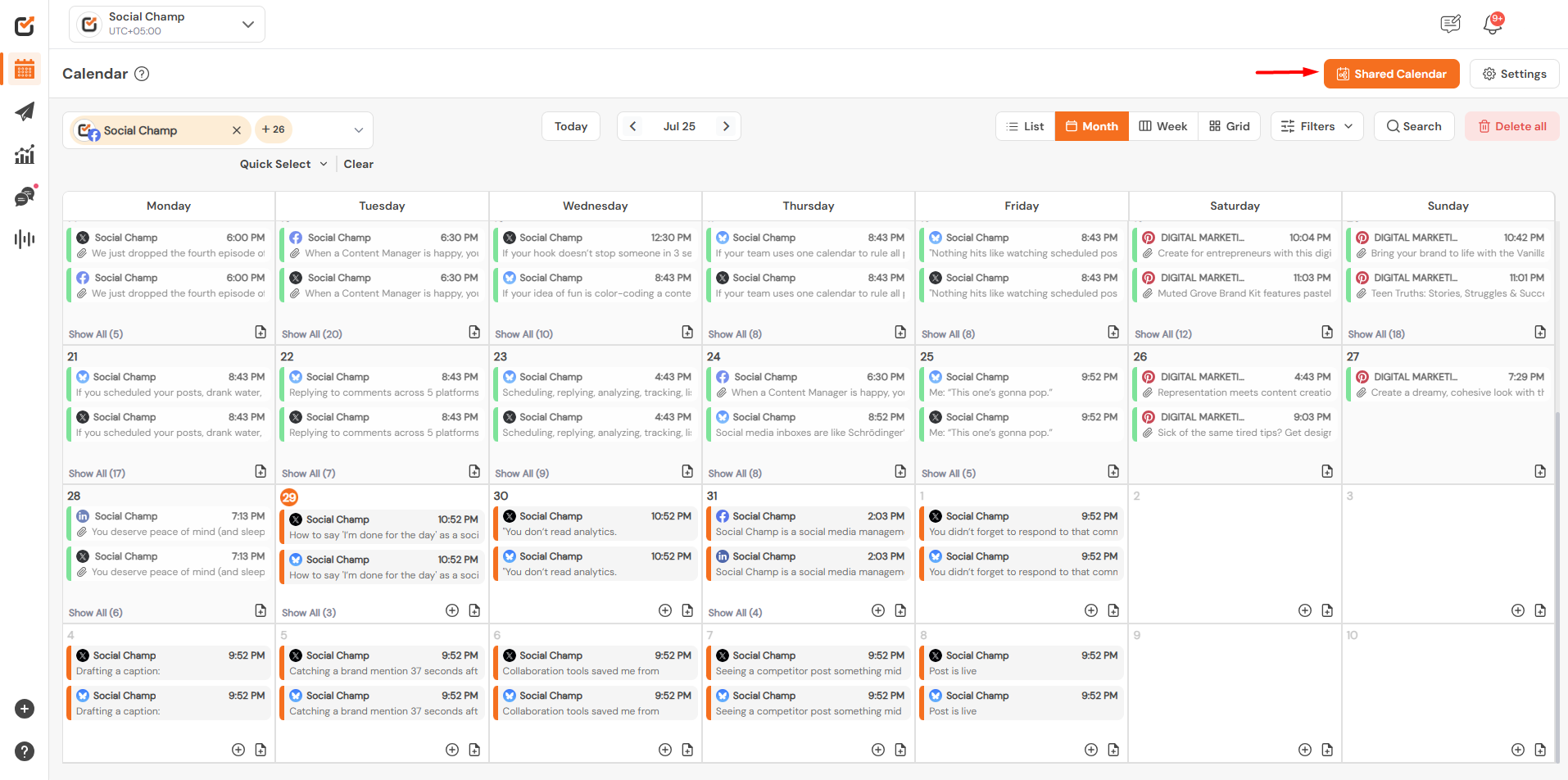
- With the settings tab on the top right corner, you will be able to see ”settings” tab to set up the time format and Calendar start day. Here you can also enable or disable the holiday Calendar as per your requirements.
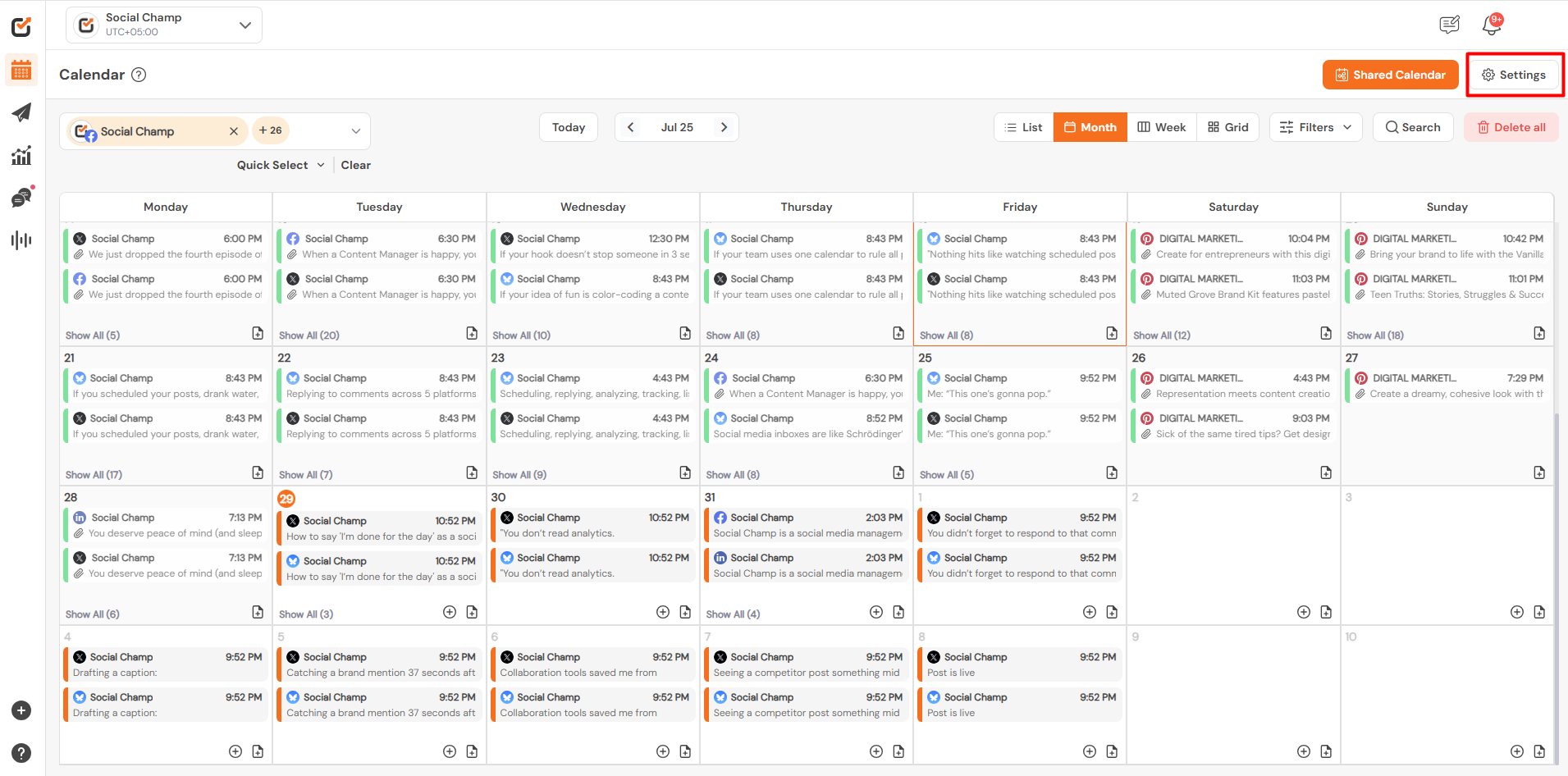
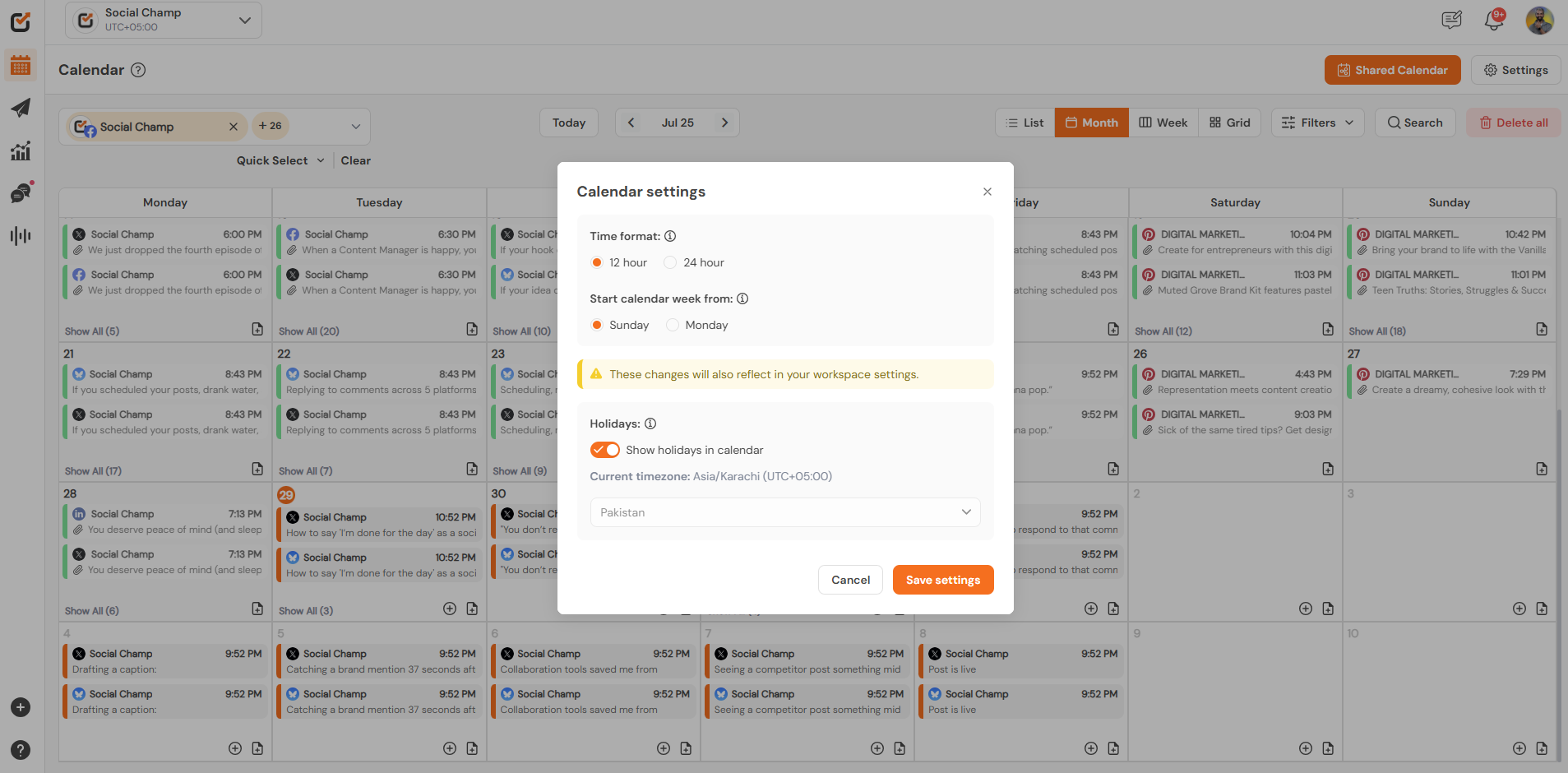
That’s it, Champs! Now you know how to use Social Champ’s Calendar feature.
Here is a video tutorial:
Was this helpful?
Thanks for your feedback!
